Appearance
Trustpilot Reviews
This guide will show you how to easily connect your Trustpilot Business Page to WP Social Ninja.
The best part about connecting Trustpilot is how simple it is. Unlike other platforms that might require complicated API Keys or developer accounts, Trustpilot only needs one piece of information: your Business URL.
This guide will show you exactly what that is, where to find it, and how to connect your account in just a few minutes.
Why is this so valuable?
Trustpilot is one of the most recognized and trusted review platforms in the world. By displaying your high-star ratings and positive reviews directly on your own website, you are building a powerful "trust signal." This shows new visitors that your business is legitimate, that other people have had a good experience, and that they can feel safe buying from you.
Connect Your Trustpilot Account
Follow these simple steps to get your page connected.
Step 1: Go to the "Platforms" Menu
First, log in to your WordPress dashboard.
In the main menu on the left-hand side, find the WP Social Ninja icon. Click on it, and then select the Platforms. This is your main "control center" for connecting all your social media and review accounts.
Step 2: Open the Trustpilot Settings
Find the Trustpilot row, and click the Settings icon button on the right side.
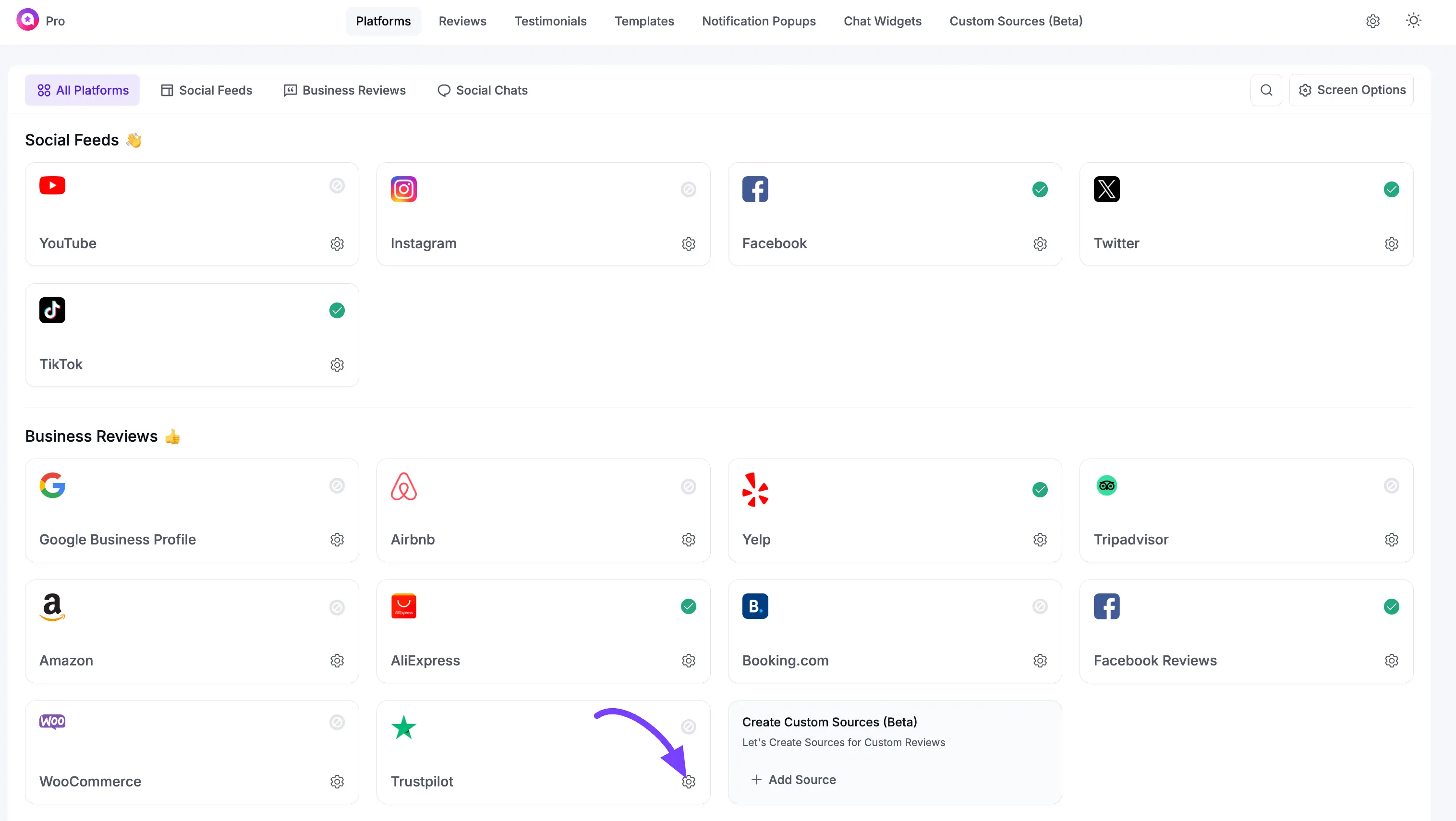
Step 3: Find the "Business Domain" Field
A pop-up window will appear titled "Trustpilot Configuration."
You will see it has a single empty text box labeled Enter your business URL to get your reviews. This is the only piece of information we need to find!
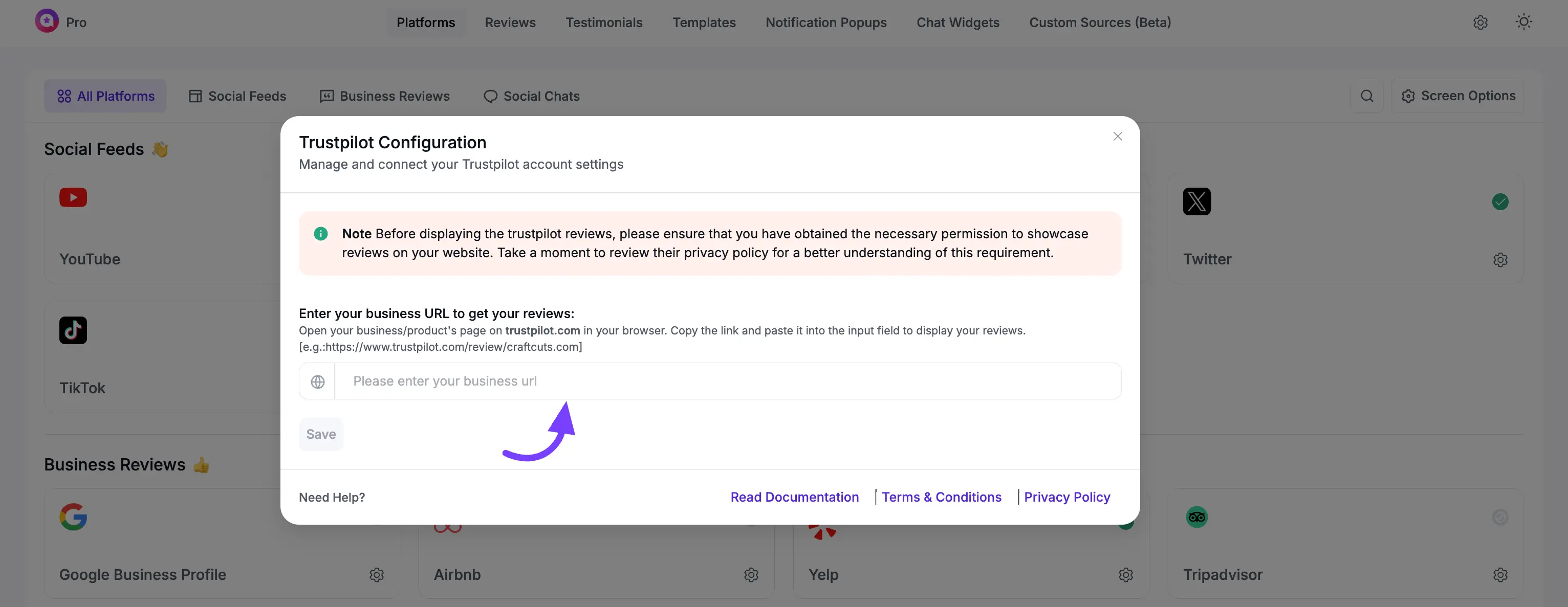
Keep this pop-up window open in your browser tab. We are now going to find your Business Domain.
Step 4: Find and Copy Your Business Domain from Trustpilot
This is the most important step, but don't worry, it's very easy.
- Go to the Trustpilot website.
- Use the search bar on Trustpilot to search for your company's name.
- Click on your company from the search results to open its main review page.
- Now, look at the URL in your browser's address bar at the very top of your screen.
Example:
https://www.trustpilot.com/review/davidsw.com
Carefully Copy the URL.
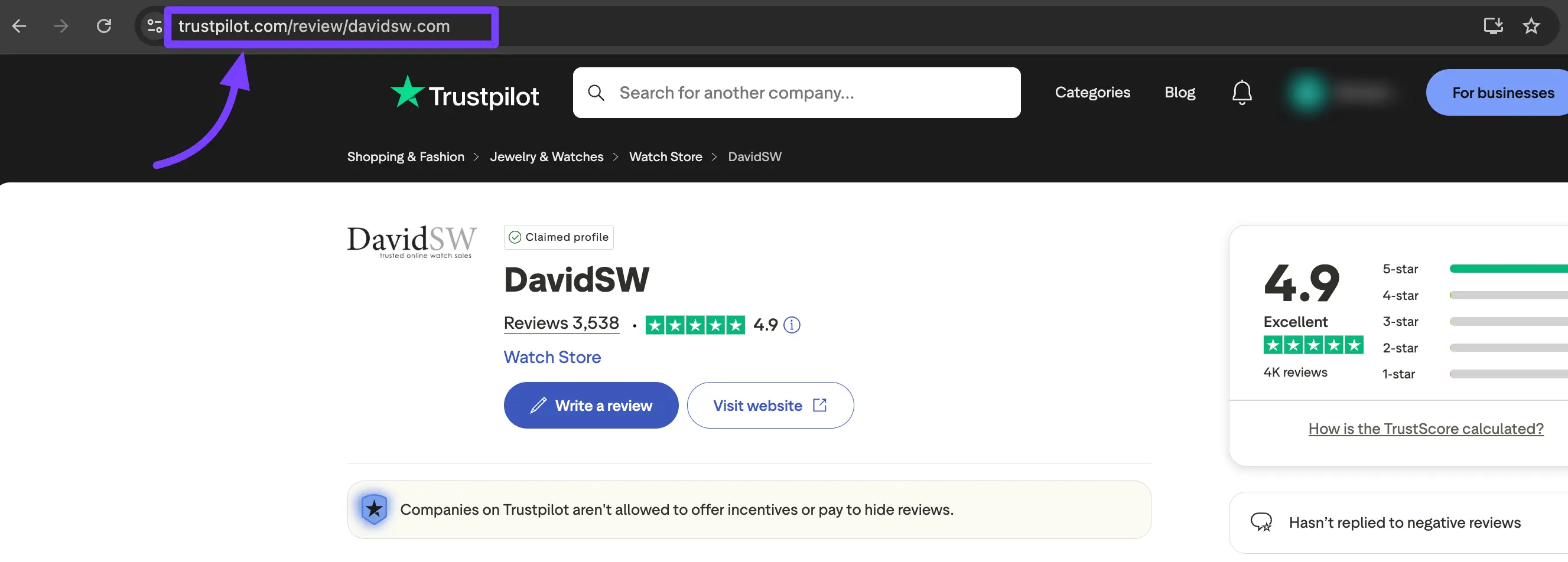
Step 5: Connect Your Business in WP Social Ninja
Now, go back to your WordPress dashboard browser tab (where the pop-up is still open from Step 3).
- Click inside the business domain box.
- Paste the domain you just copied (e.g.,
https://www.trustpilot.com/review/davidsw.com). - Click the Save button.
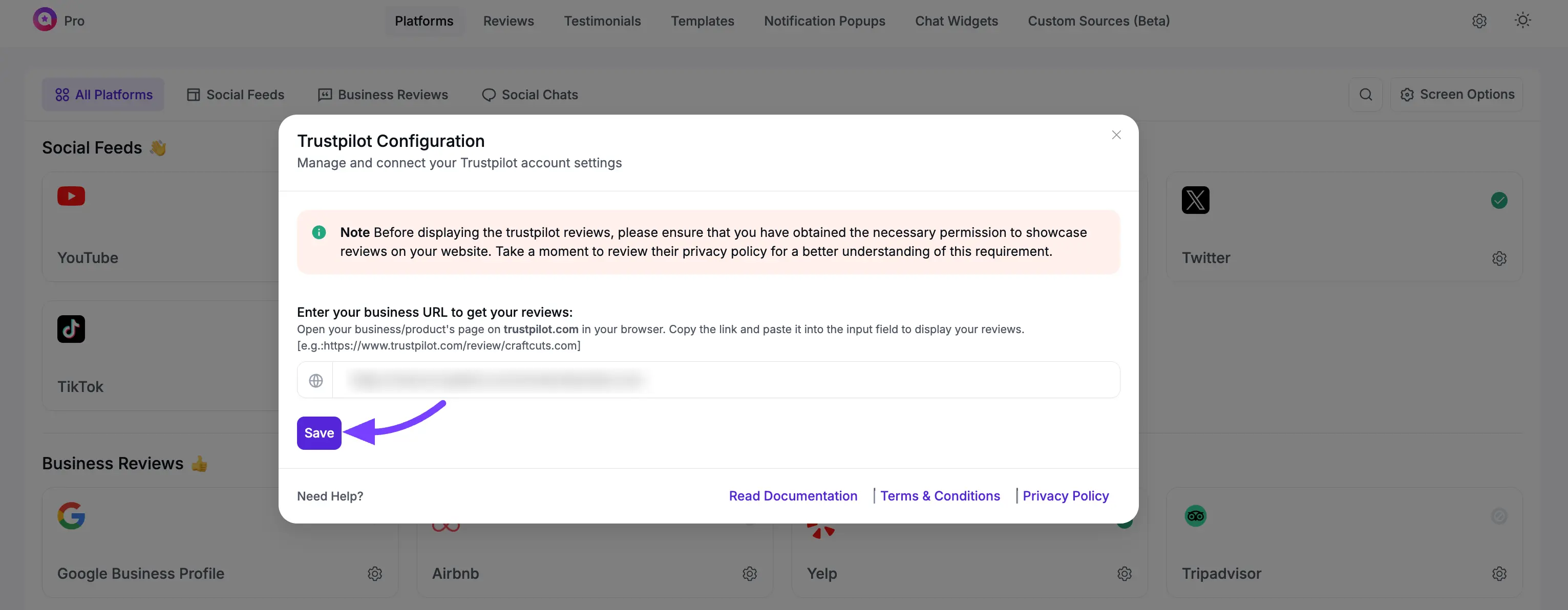
Step 6: You're Connected!
You will now see that the Trustpilot row has a green "Connected" status and lists your business domain. This confirms that WP Social Ninja is successfully connected to your Trustpilot page and is ready to start syncing your reviews.
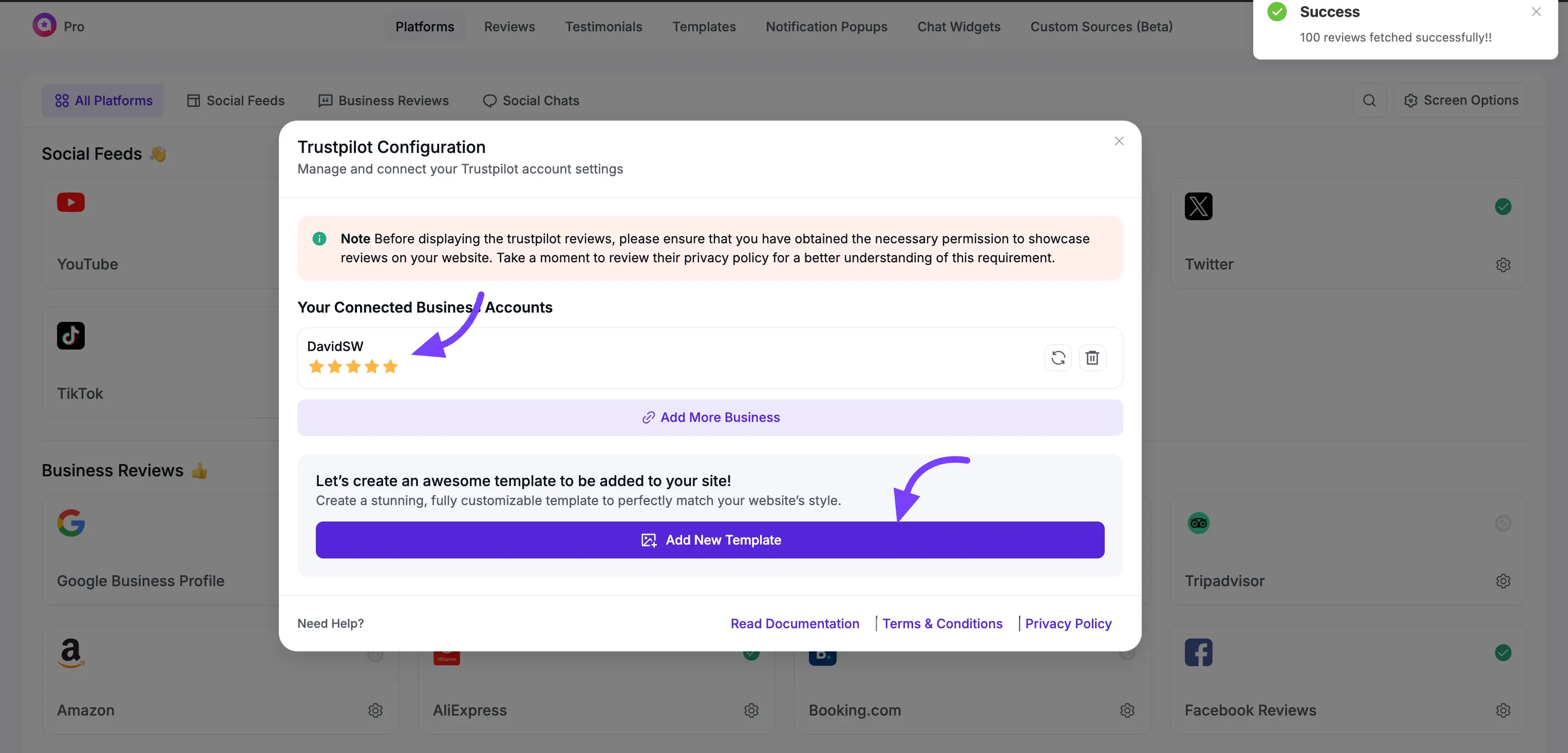
Next Steps
Congratulations! Your Trustpilot account is fully connected and ready to sync reviews.
Now that your account is connected, you're ready for the fun part:
- Click the Add New Template button to go to the template editor and start designing your Business Reviews template for Trustpilot.
- You can click the Add More Business button if you run another company and want to connect its Trustpilot page as well.
