Appearance
Facebook Reviews (Using Access Token)
This guide will show you the "manual connect" method for connecting your Facebook Page to WP Social Ninja's Business Reviews feature.
This is an excellent alternative to the direct "OAuth" login. It's perfect for developers who are building a site for a client and don't want to ask for their personal Facebook login credentials.
Use Case: You are a developer. Instead of asking your client for their Facebook password, you can send them a link to our secure Access Token Generator. The client can safely generate the required keys (a Page ID and an Access Token) on their own computer, then just email you the two text codes. You can then paste these codes to connect their page without ever needing their login.
How to Manually Connect Your Facebook Page
Follow these simple steps to get your page connected using the manual method.
Step 1: Go to Platforms
First, go to your WordPress dashboard. In the left-hand menu, click on WP Social Ninja, and then select the Platforms sub-menu. This is your main hub for connecting all your social accounts.
Step 2: Choose the "Manually Connect" Method
On the "Platforms" page, find the Facebook row and click the Connect button.
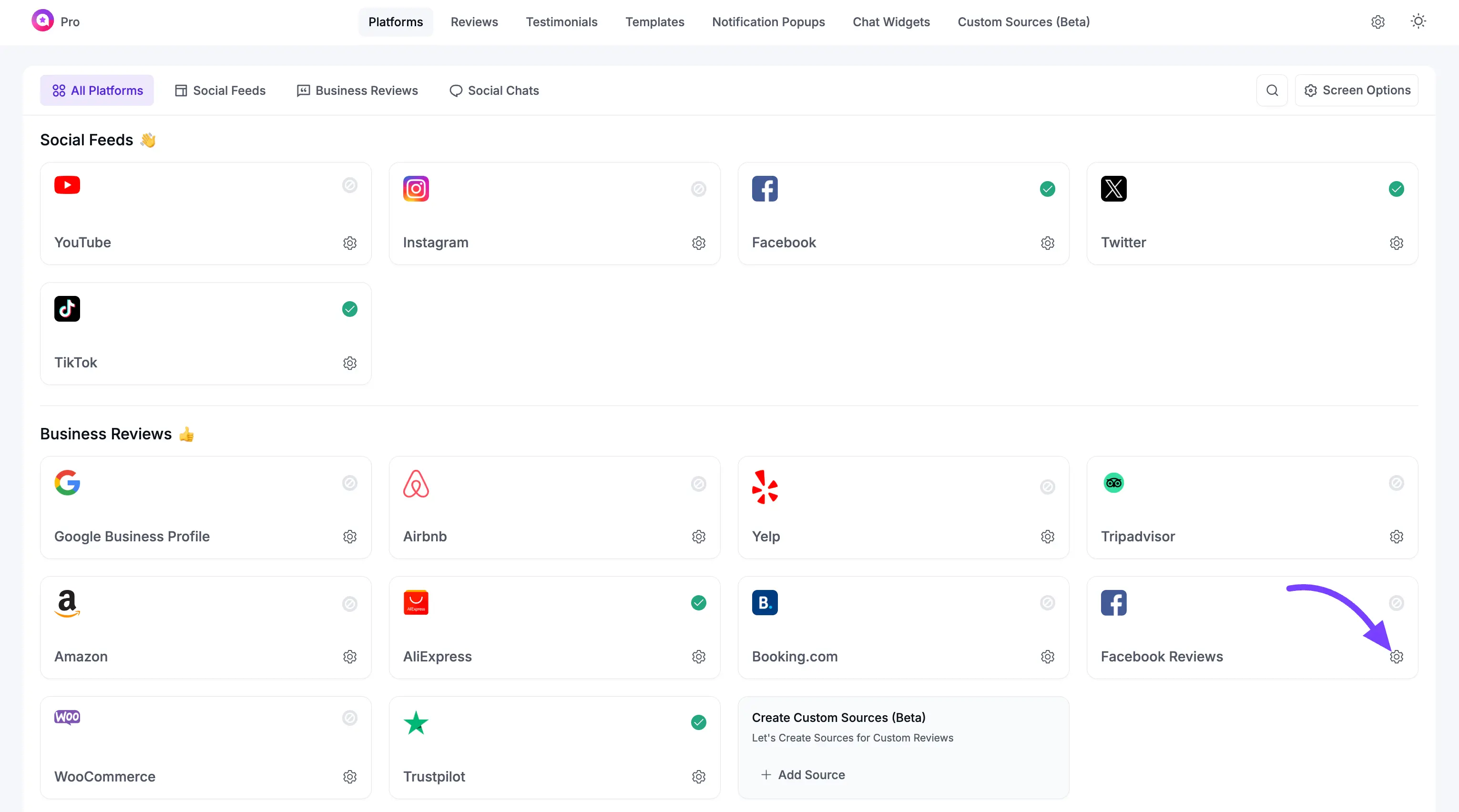
A pop-up window will appear asking you to "Select Credential Type." The first option is the default login. For this method, select the second option: Manually Connect a Page.
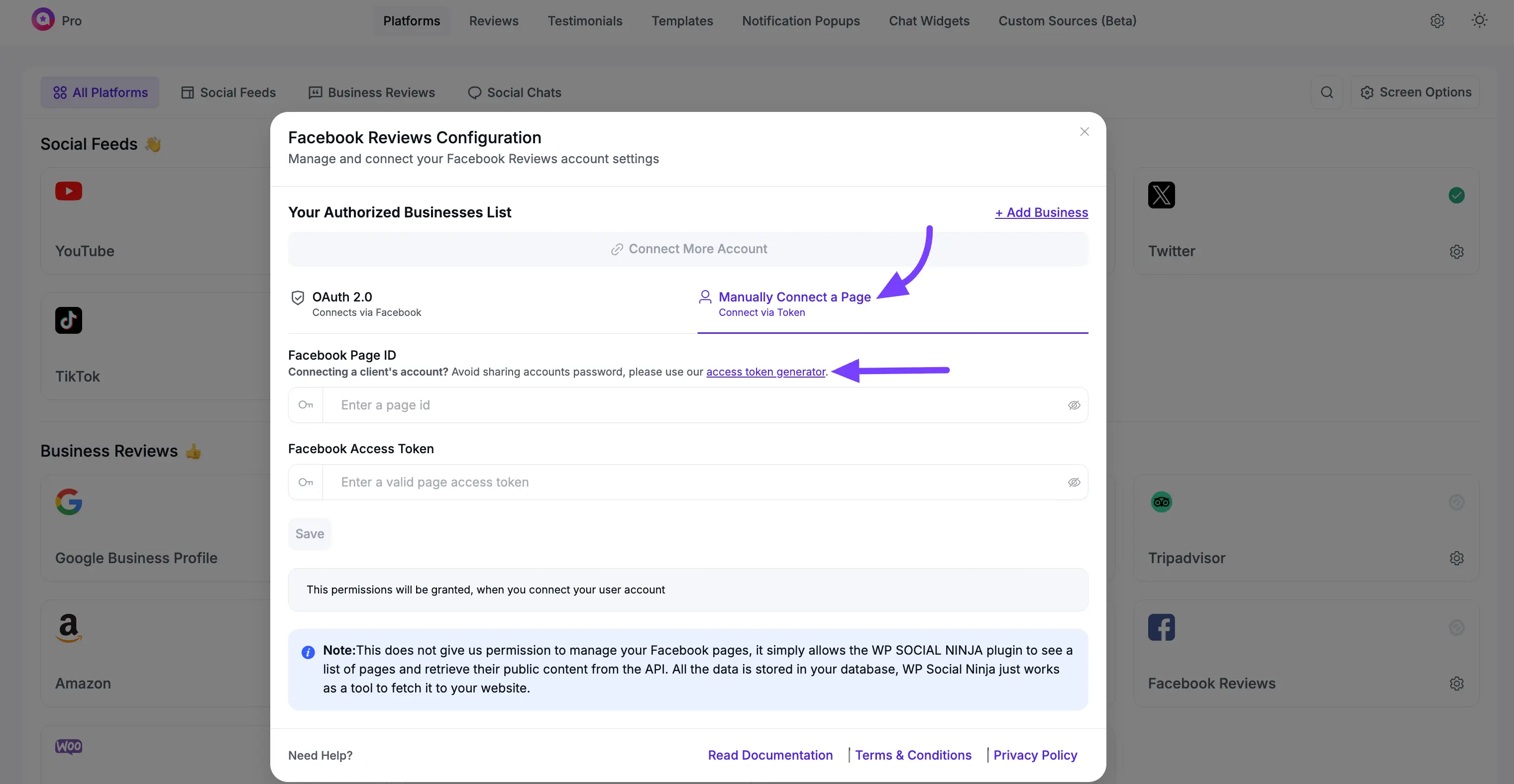
Step 3: Find the Required Fields
After you select the manual method, a new pop-up will appear with two empty fields: Page ID and Access Token.
Your goal is to find these two pieces of information. Keep this browser tab open and proceed to the next step.
Step 4: Go to the Access Token Generator
To get these two keys, you will use our free and secure tool. In a new browser tab, open theWP Social Ninja Access Token Generator.
On this page, find the Facebook Reviews section.
Step 5: Generate Your Keys
- On the Token Generator page, click the blue Continue with Facebook button.
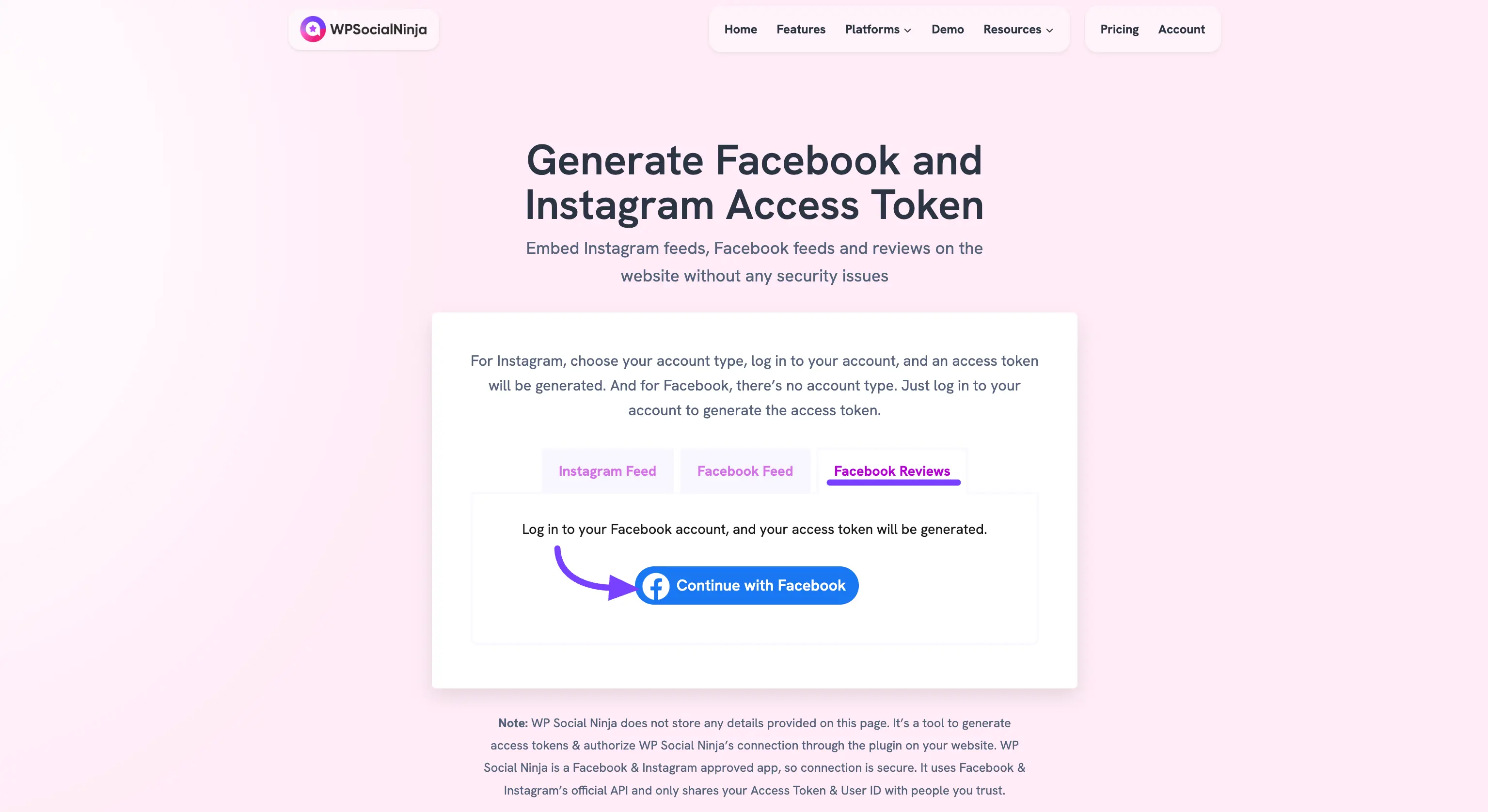
- A secure Facebook pop-up window will open. Log in to your Facebook account (the one that manages your Business Page).
- Follow the prompts. Facebook will ask you to "Continue as..." and then to select which of your pages you want to grant access to. Make sure you select the correct page.
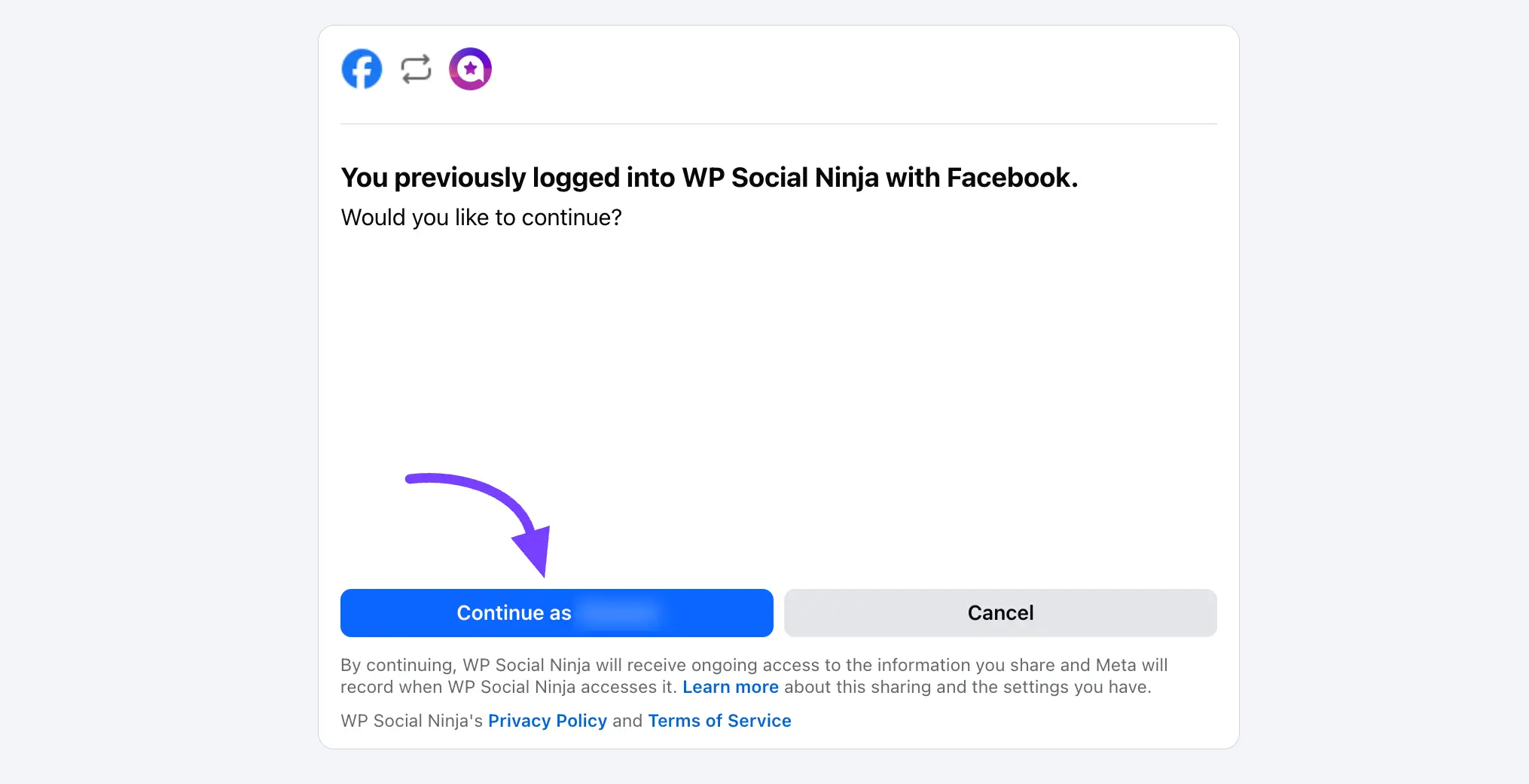
Step 6: Copy Your Page ID and Access Token
After you grant permission, the generator page will refresh and display your unique Page ID and Access Token.
Click the Copy button for each of these keys.
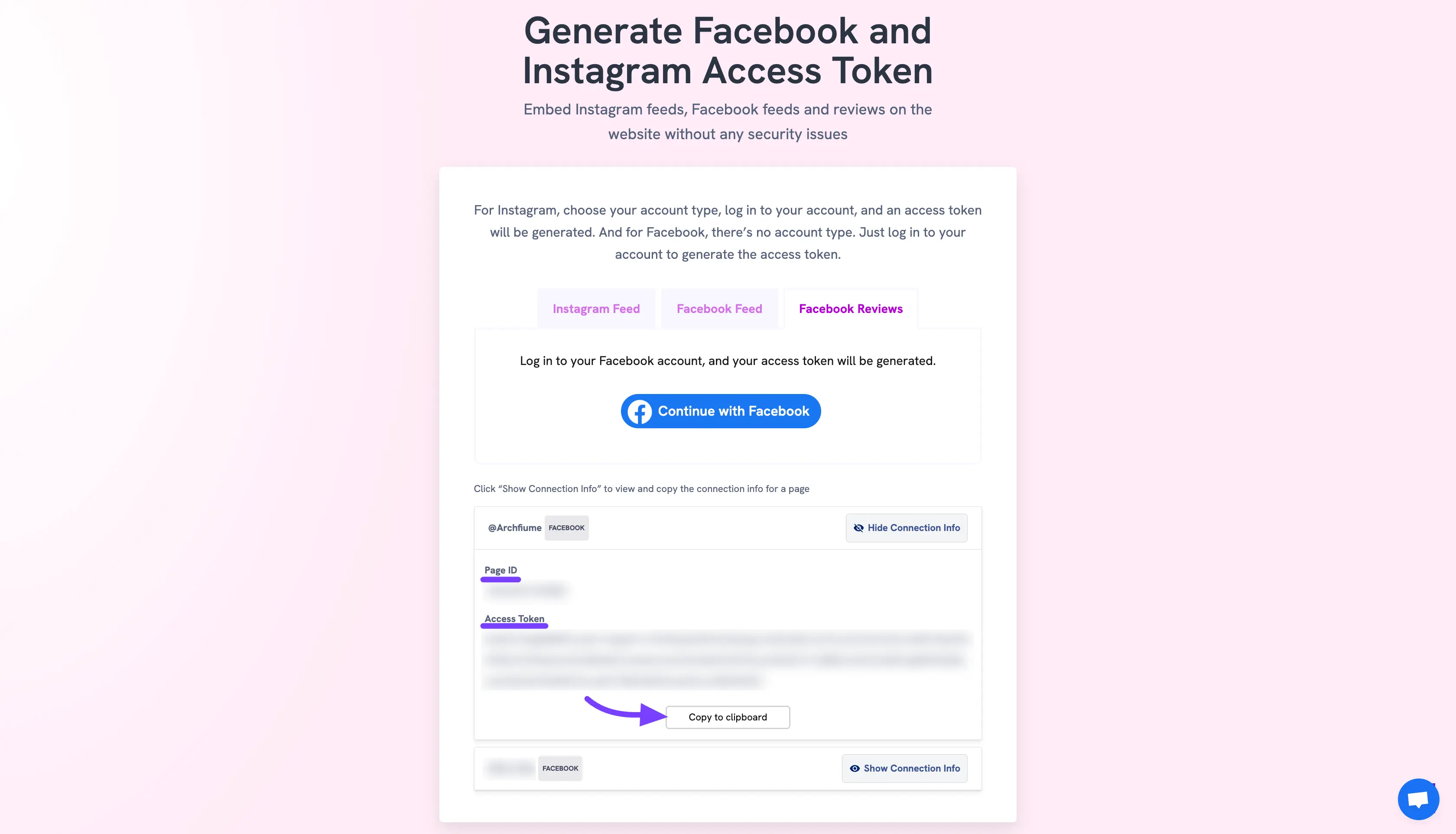
Step L: Connect Your Page
Now, go back to your WordPress dashboard (where you still have the pop-up from Step 3).
- Paste the Page ID you just copied into the "Page ID" field.
- Paste the Access Token you just copied into the "Access Token" field.
- Click the Save button.
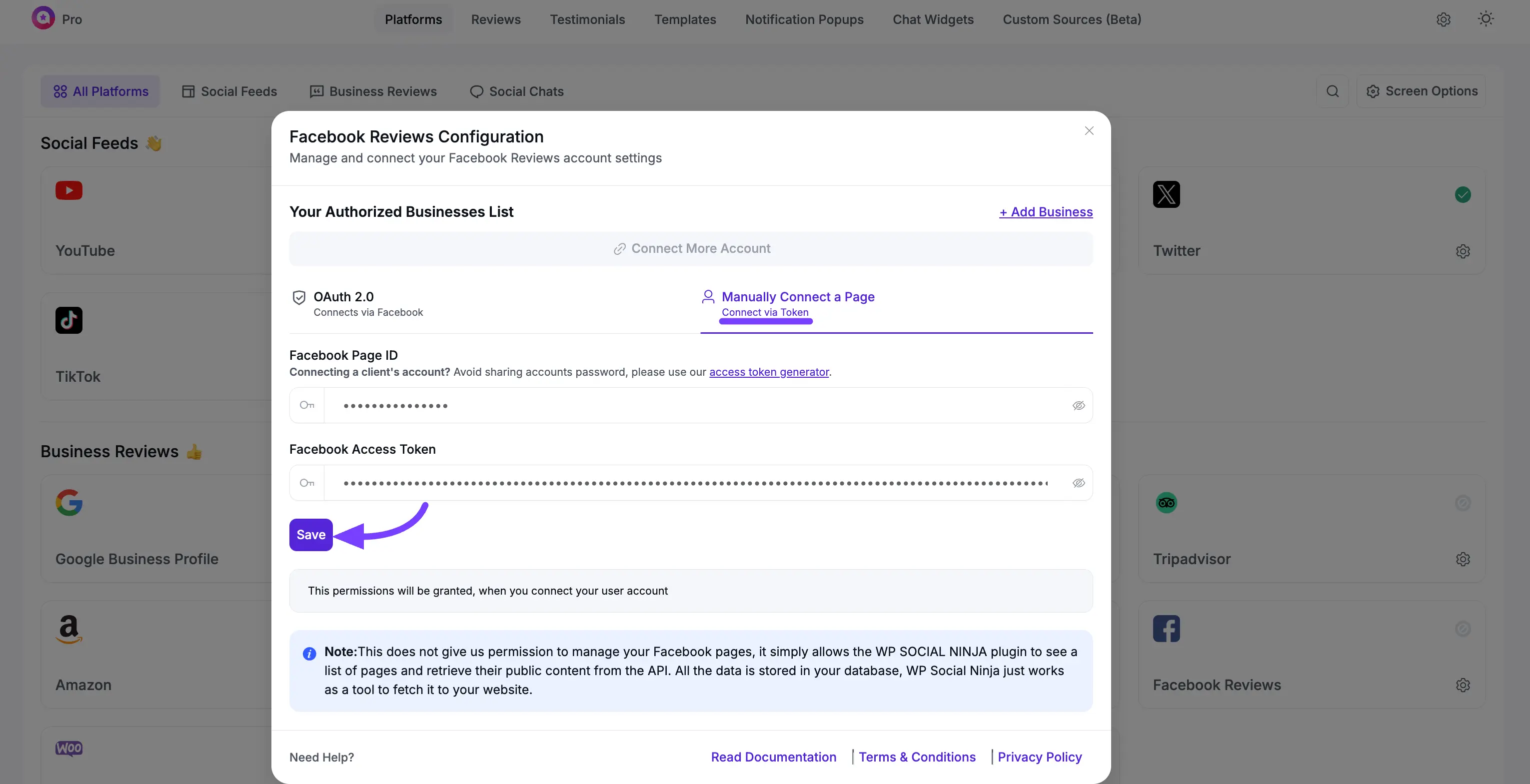
Step 8: You're Connected!
The pop-up will close, and you will be returned to the main Platforms page.
You will now see that the Facebook row has a green "Connected" status and lists the Page you just added manually.
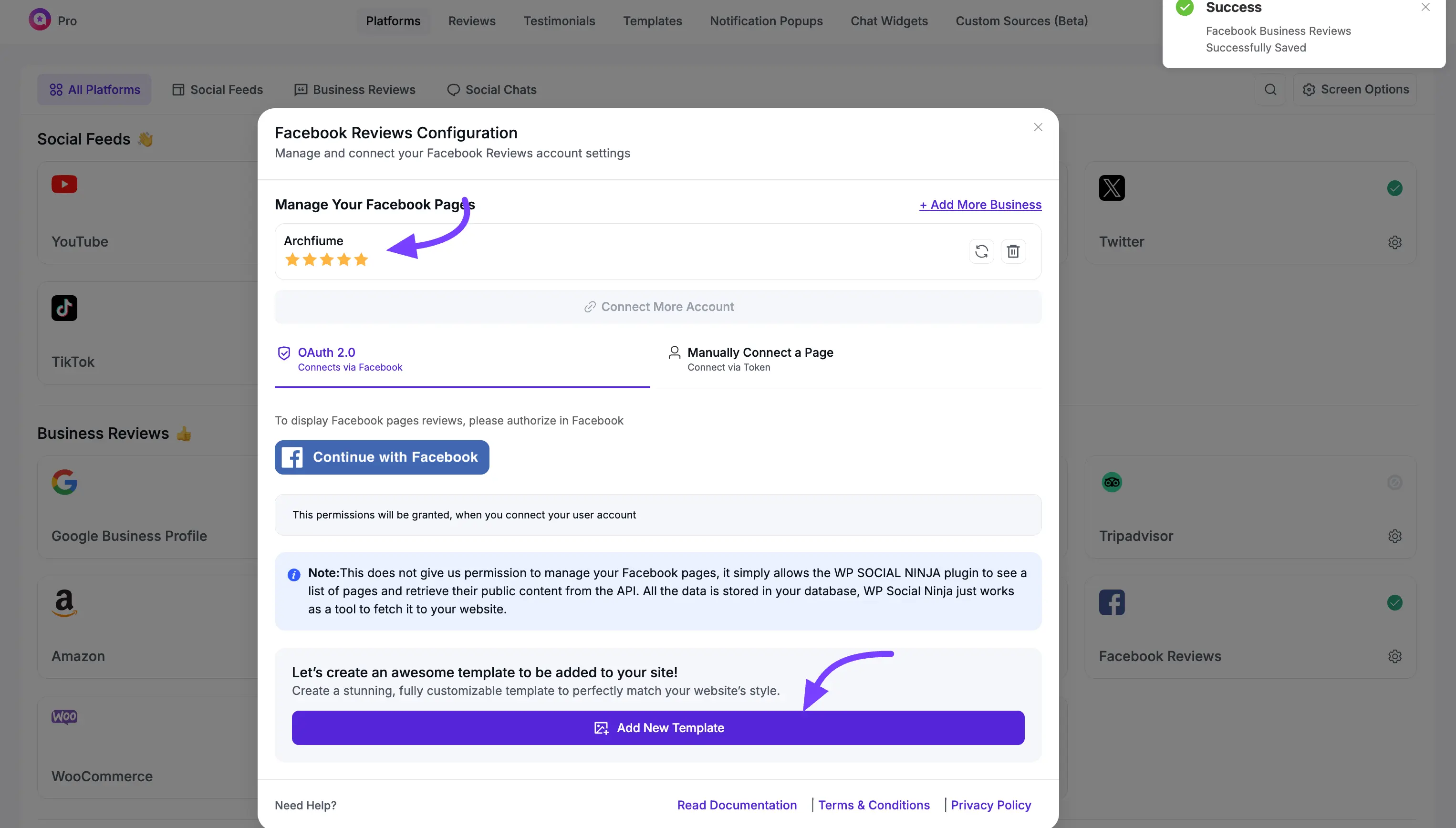
Next Steps
Congratulations! Your Facebook Page is fully connected and ready to sync reviews.
Now that your account is connected, you're ready for the fun part:
- Click the Add New Template button to go to the template editor and start designing your Business Reviews template for Facebook.
- If you need to add another page manually, you can click the Add More Business button to repeat this process.
