Appearance
YouTube Feed Settings
The YouTube Global Settings panel allows you to control the default caching and image optimization settings for all of your YouTube feeds at once. These settings are located in the main plugin dashboard, not in the individual template editor.
Access the Feed Settings
To find these settings, from your WordPress dashboard, navigate to WP Social Ninja→Settings. Click on the Feed Platforms tab. Then, select YouTube Settings. Here, you will find the Feed Settings.
Here is a breakdown of each setting available in this panel.
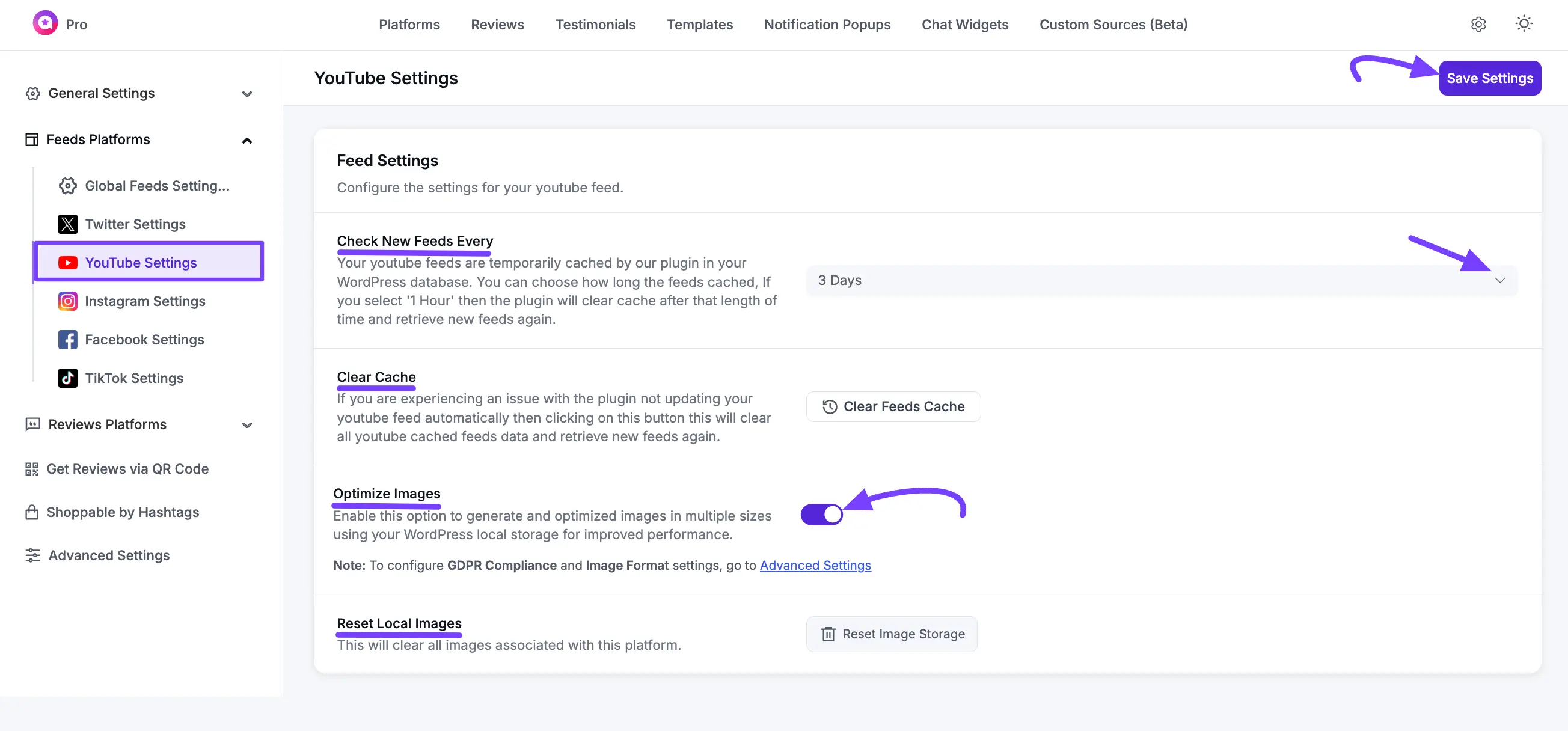
YouTube Settings
This section controls the main performance settings for all your YouTube feeds.
Check New Feeds Every
This dropdown controls the default auto-sync schedule. It determines how often WP Social Ninja will check YouTube for new videos (e.g., 6 Hours, 1 Day, 1 Week). Setting a longer interval can improve your site's loading speed.
Clear Cache
This button will immediately clear all stored YouTube feed cache from your website.
Use Case: Click this button if your feeds are not showing new videos and you want to force the plugin to fetch the latest content from YouTube immediately.
Optimize Image
This toggle enables or disables image optimization for your YouTube feeds.
NOTE
As the setting explains, if you enable this, your page will load faster. However, videos will not play directly in the feed, and carousel posts will only show the first image.
Reset Local Images
This button will clear all locally stored images associated with the YouTube platform.
Use Case: You should click this if your images are not updating correctly or if you want to force the plugin to delete all stored images and fetch new ones from YouTube.
