Appearance
How to Add Custom Button Chat Widget on Your Website
Do you want to add a Chat Widget to a button on your website?
WP Social Ninja brought you the custom button Chat Widget feature to trigger a button as a chat window anywhere on your website.
Let's see how to do that.
From your dashboard, go to Pages → Add Pages, or you can edit an existing page.
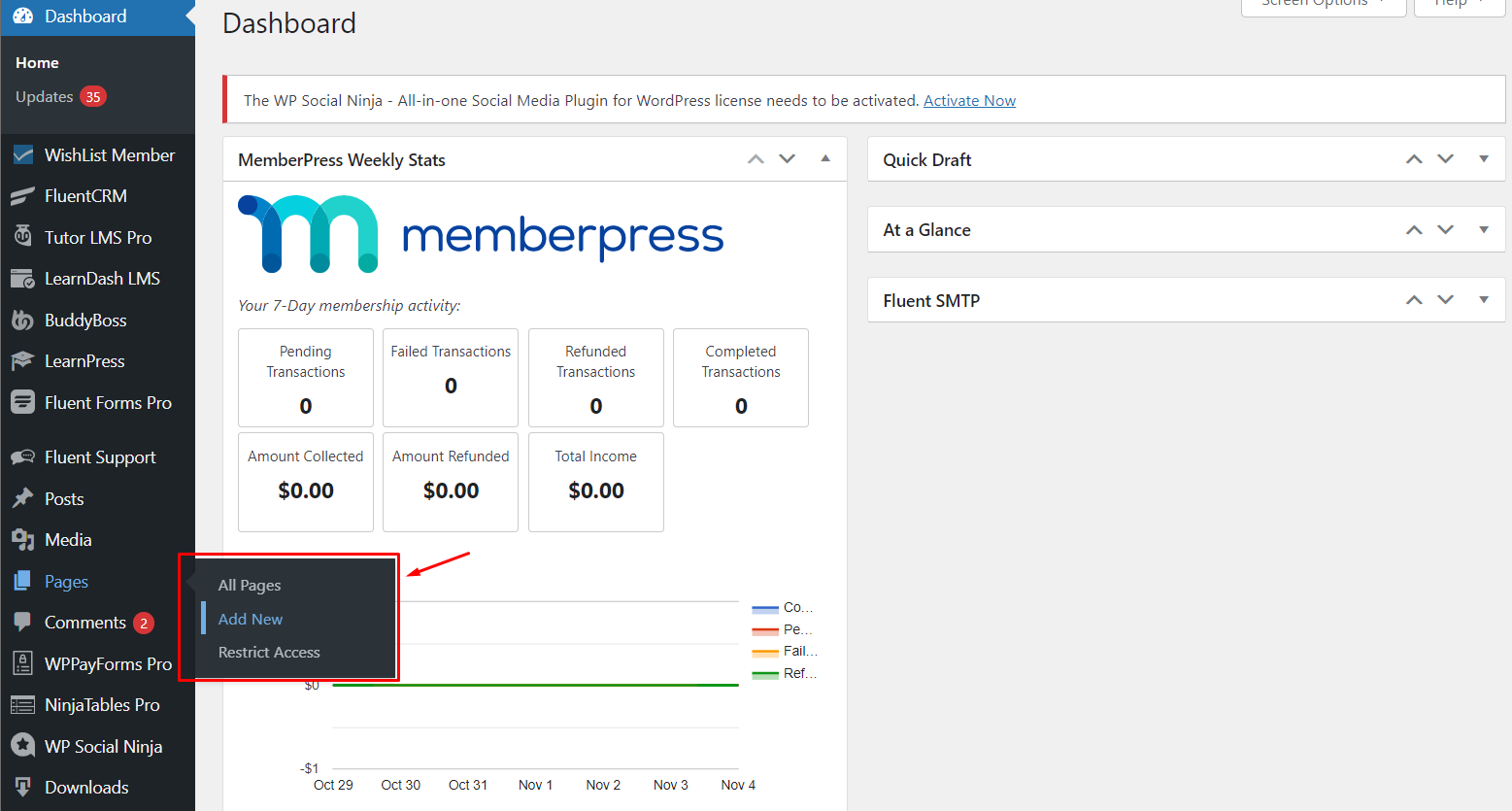
WP Social Ninja dashboard
Next, create a Page, add a Button from the editor panel.
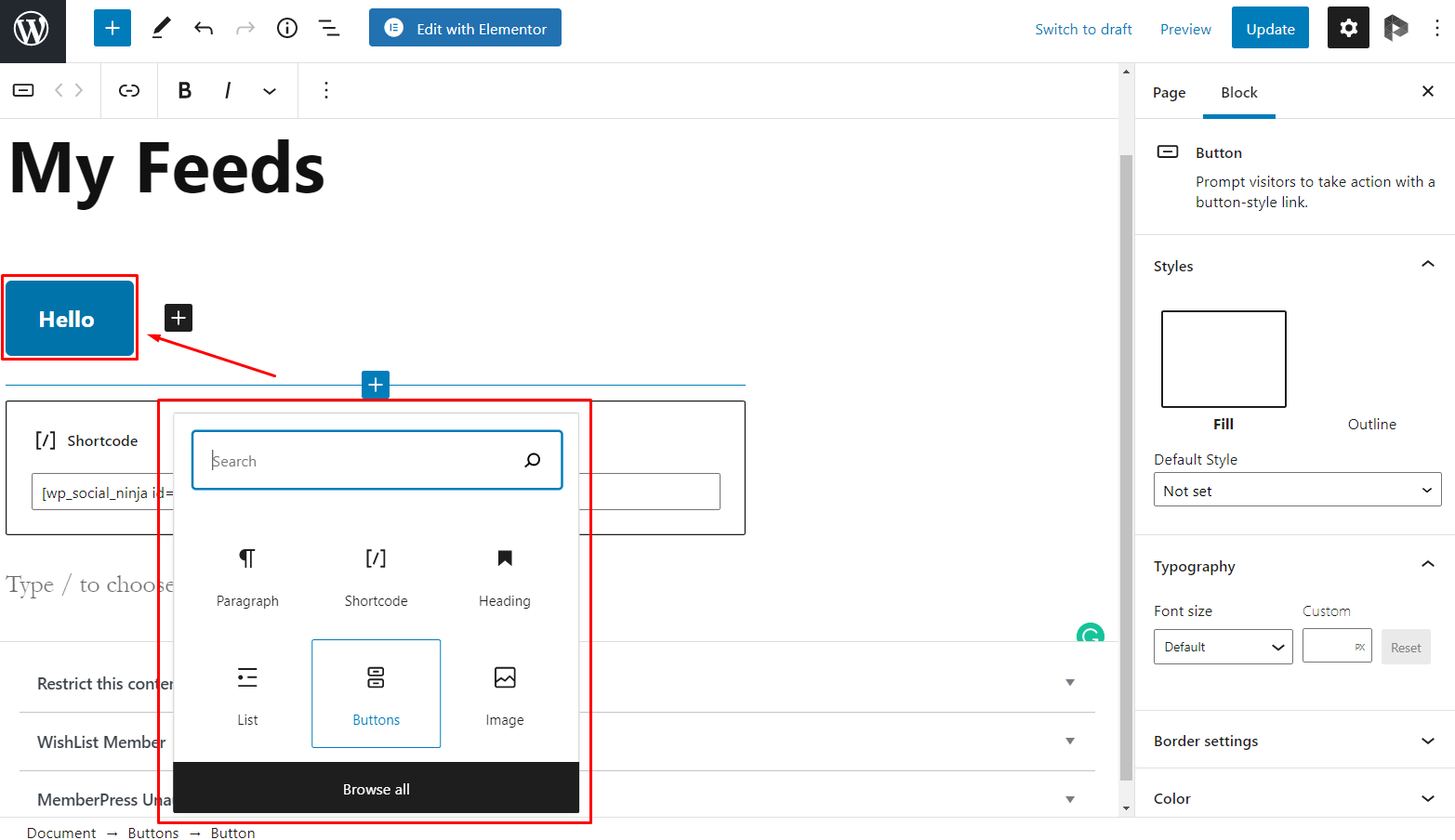
Custom Button
From the right side of your settings bar put the CSS Class "wpsn_chat_opener" and click on the Save button.
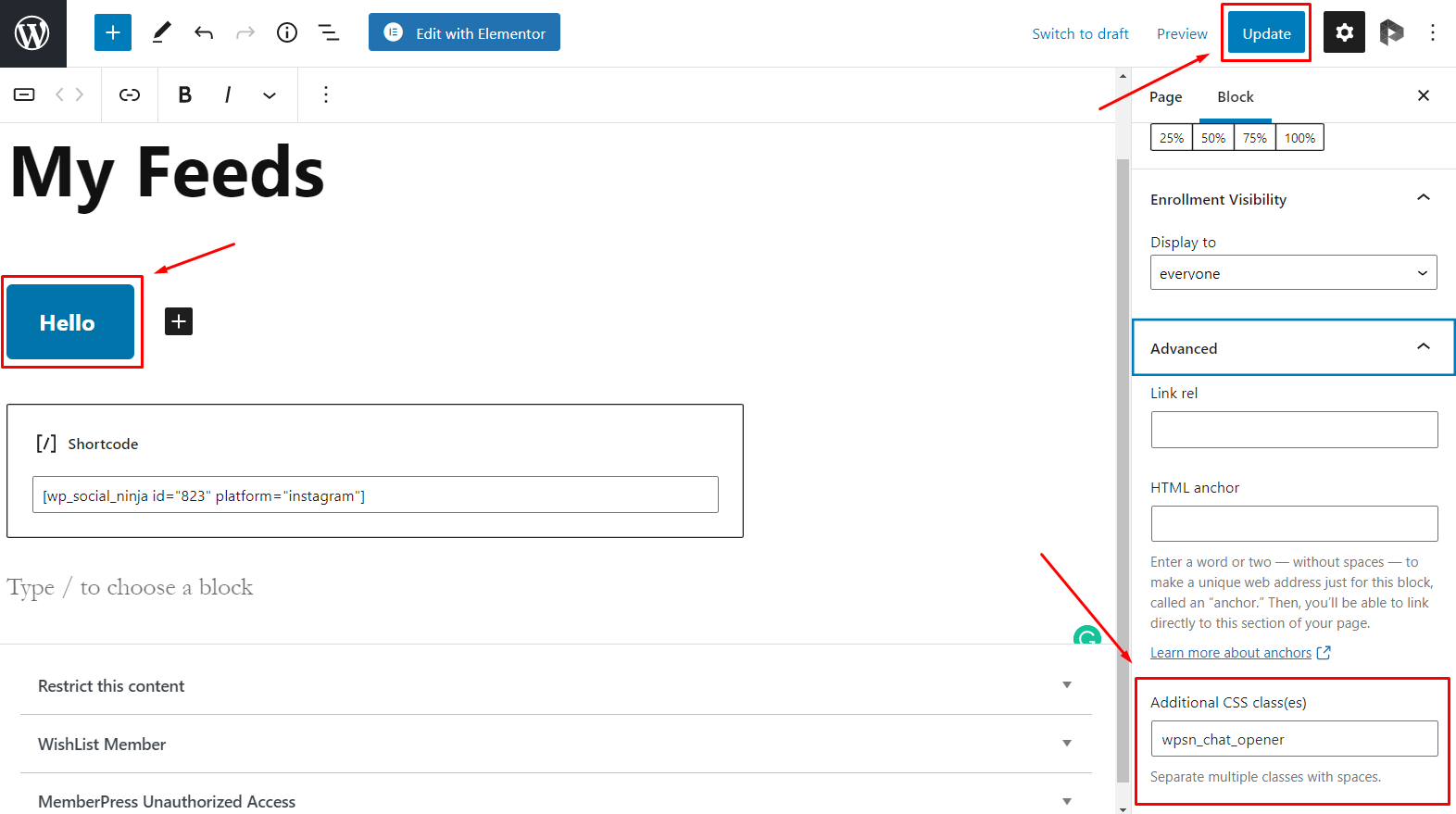
Insert CSS class
However, your Chat Widget platforms must be configured before you do that.
Now go to the Front End, click on the Button, and it will work as a Chat Widget.
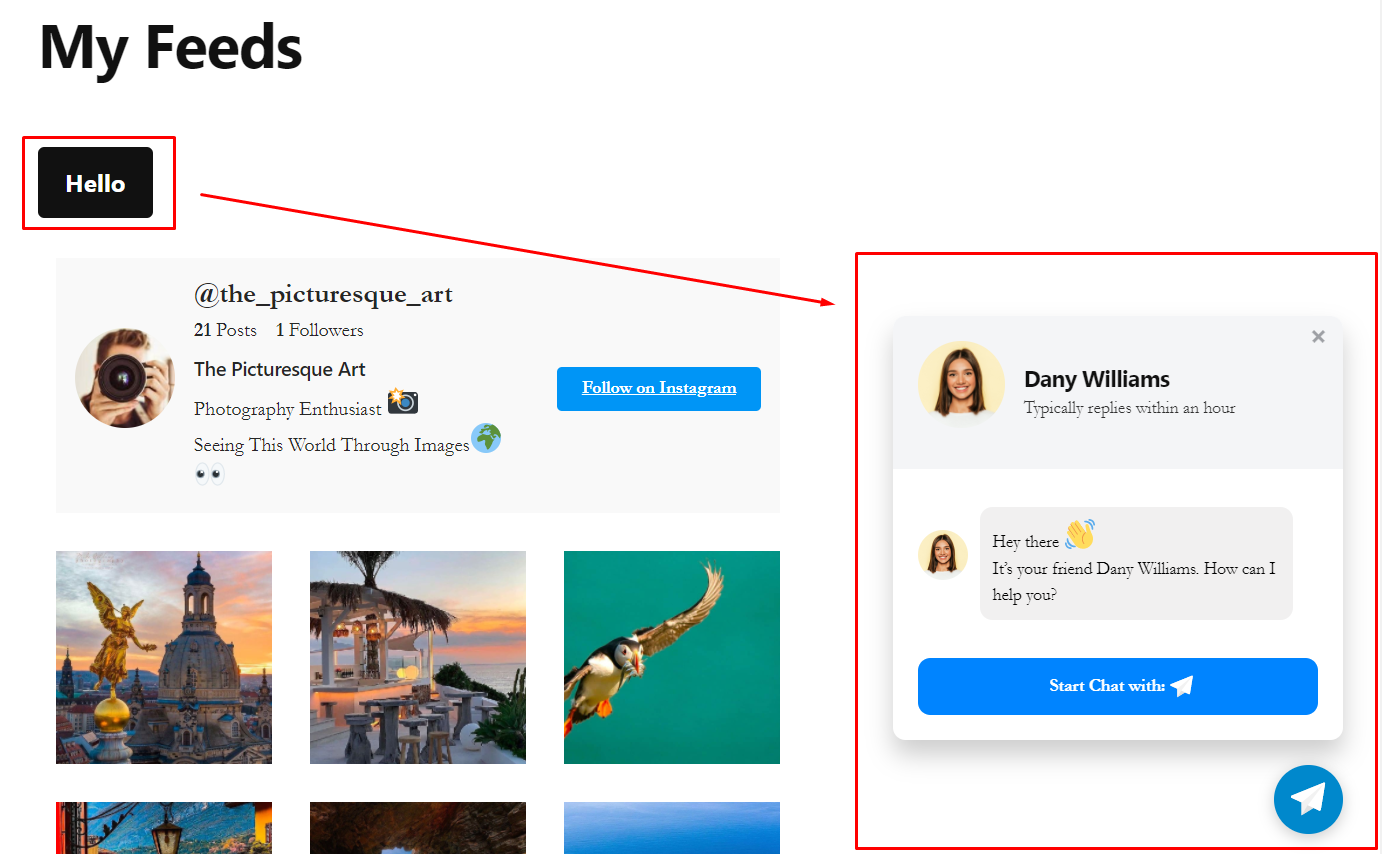
Say Hello!
Happy chatting with the WP Social Ninja custom button Chat Widget!
Also, check out - Style of Social Chat
