Appearance
YouTube Settings WP Social Ninja allows its users to have a complete advantage of the features. YouTube Feed has a detailed Settings section.
Filters
This feature has various options to filter specific videos according to your requirements. Enter the** Number of Videos to Display** by clicking the +/- icon. You can choose in what order you want to display your posts using the Posts Order option. Currently, there are five options available; Ascending, Descending, Most Popular, Least Popular & Random.
Next is** Show posts containing these words or hashtags**, you can use this setting to show posts that contain certain specific words or hashtags in the description. Separate multiple words or hashtags using commas. ex: #hashtag1,word1. With the** Hide posts containing these words or hashtags**, you can hide posts in the same way. The Hide Specific Videos option lets you find the ID of a video by viewing the video on YouTube and copy/paste the ID number from the end of the URL ex: https://www.youtube.com/watch?v=azeHzcW5OgY [ in this URL ID is "azeHzcW5OgY" ]
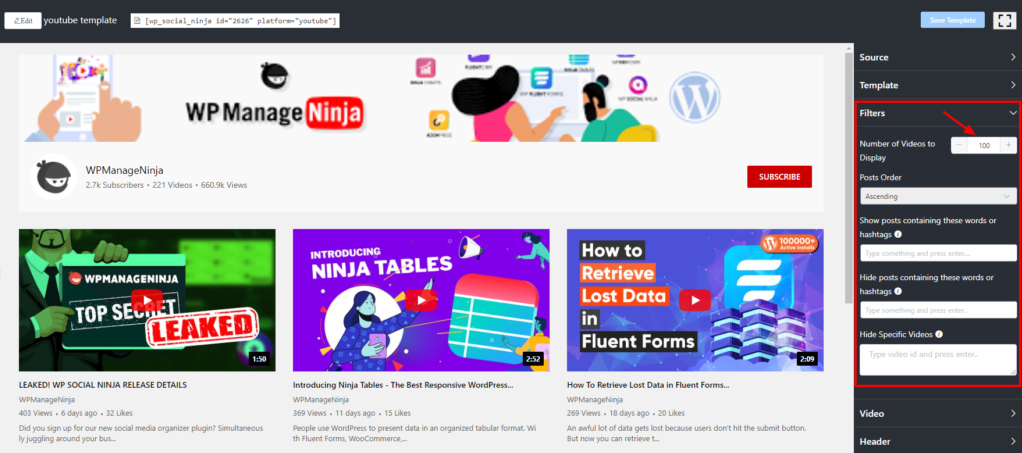
Video
Want to know several fantastic YouTube Video features for your Social Feeds? Let’s dive in:
Play Mode
WP Social Ninja has a stunning YouTube Feed. It has a Play Mode feature that contains four types; Inline, Gallery, Popup, and Redirect to YouTube.
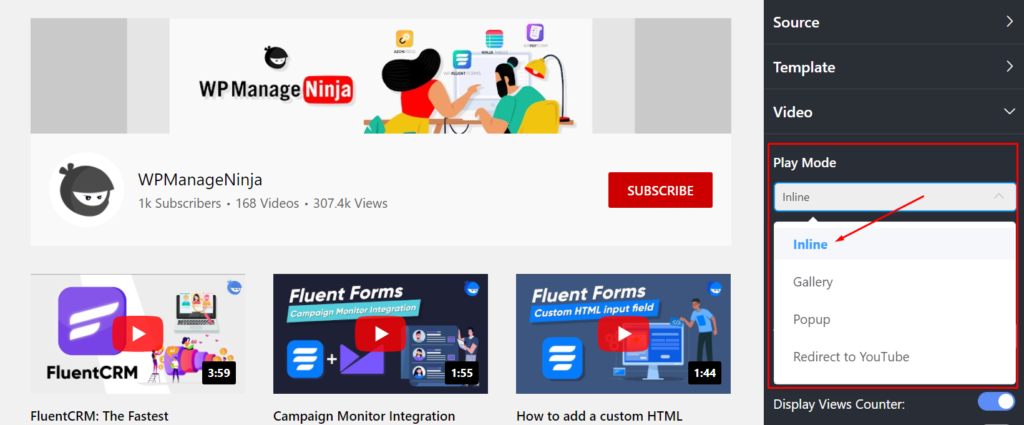
Play Mode
Different Play Mode has additional features. Here we have selected Inline Play Mode.
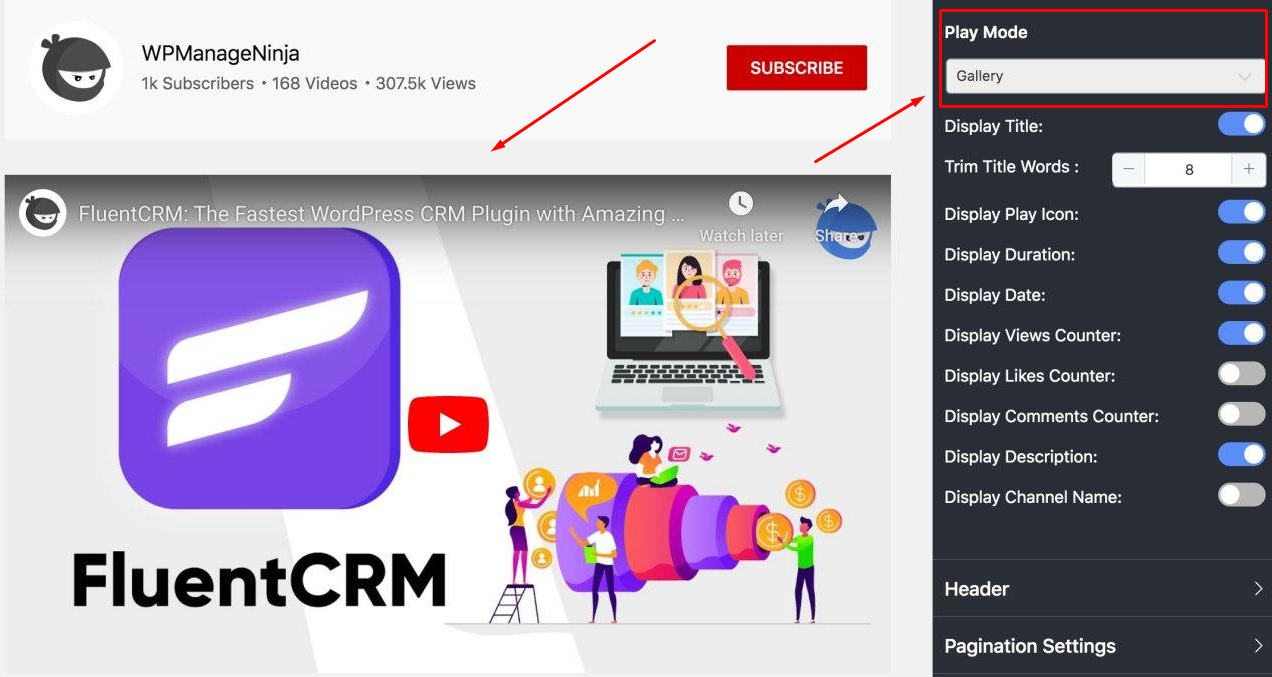
Gallery
For example, if you select Gallery Play Mode, ** the Social Feed** will look like a Gallery. However, you can also select PopUp or Redirect to YouTube.
If you select Popup, your YouTube Feed Videos will automatically Popup when you click on it. Similarly, for Redirect to YouTube, once you click on the videos, you will be directly taken to YouTube.
Display Play Icon
In this video segment, you can control your Display Play Icon by clicking on the button.
![]()
Display Play Icon
If you want to Display the Play Icon, keep the button on. However, turn it off if you don’t want to display it.
Display Duration
Next is Display Duration. Here, you can take control of your YouTube Videos Display Duration.
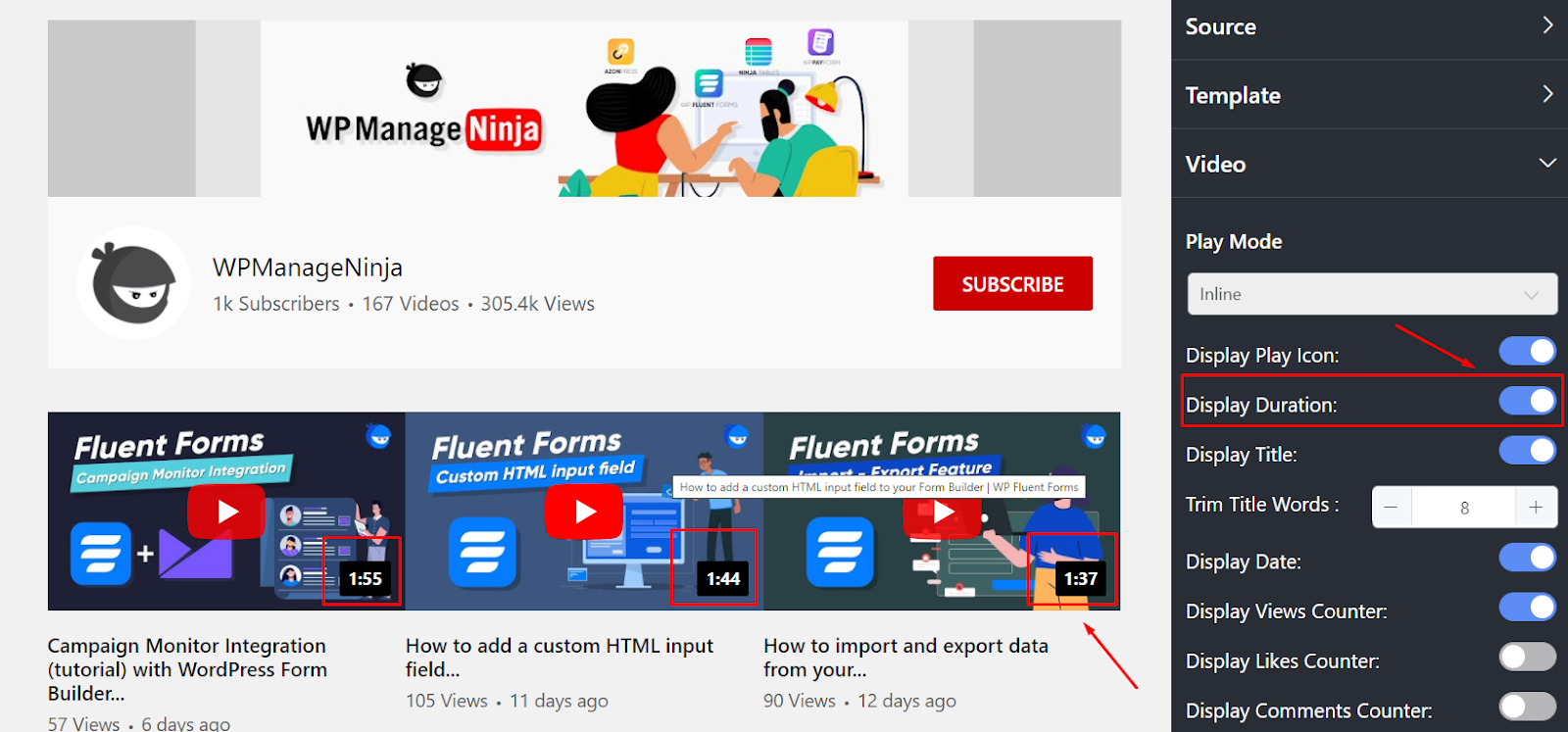
Display Duration
In this screenshot, you can see the Display Duration button is enabled. Disable the button if you want to hide the Display Duration.
Display Title
Did you know you can customize your Display Title? Yes, WP Social Ninja lets you play with every segment of your Social Feed.
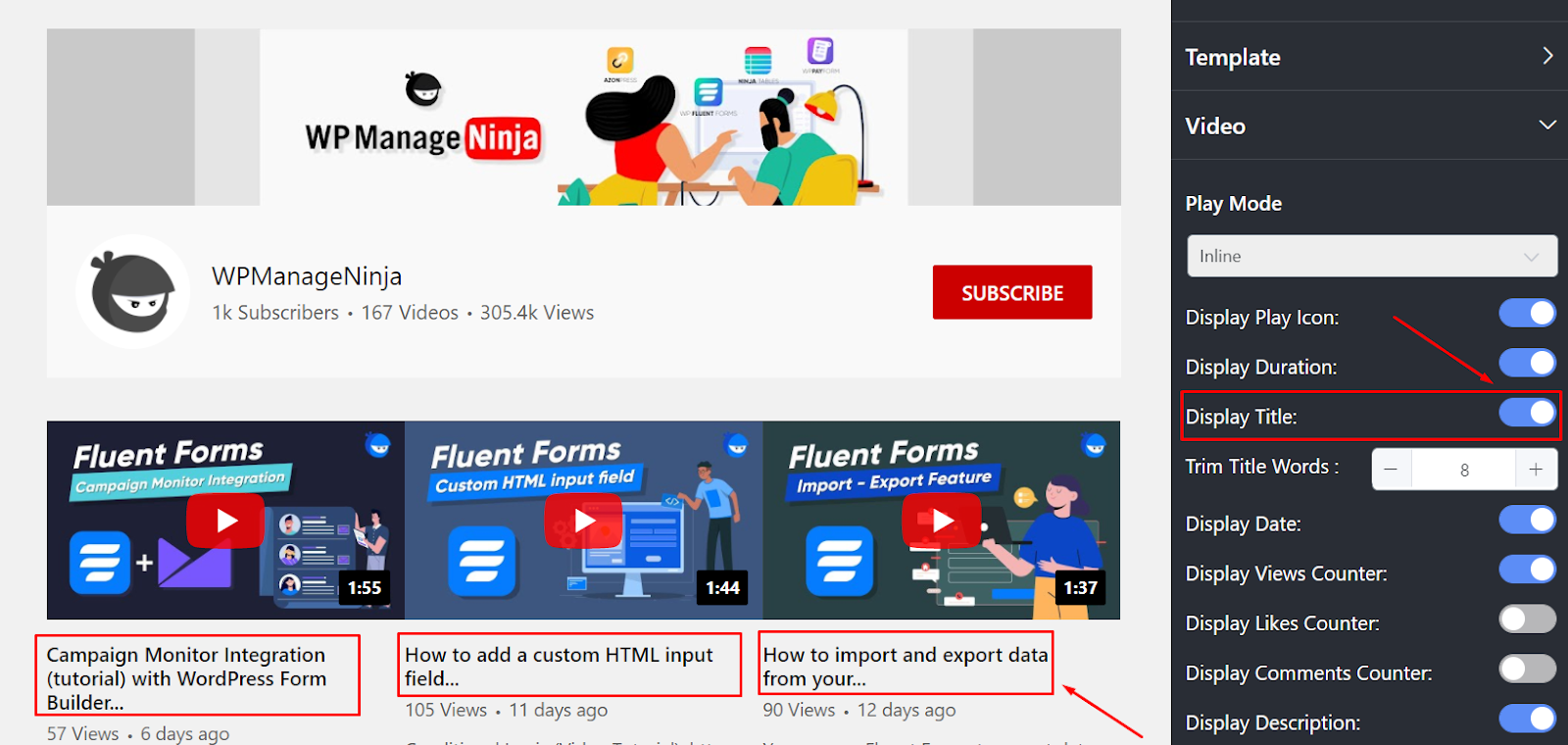
Display Title
In order to customize your Video Title, enable or disable the button. If you disable the button, your Display Title won’t be visible to the YouTube Feed.
Trim Title Words
Once you are done with Display Title, you can adjust your Title words too! Yes, Trim Title Words have options to control the word limits on your Feed.
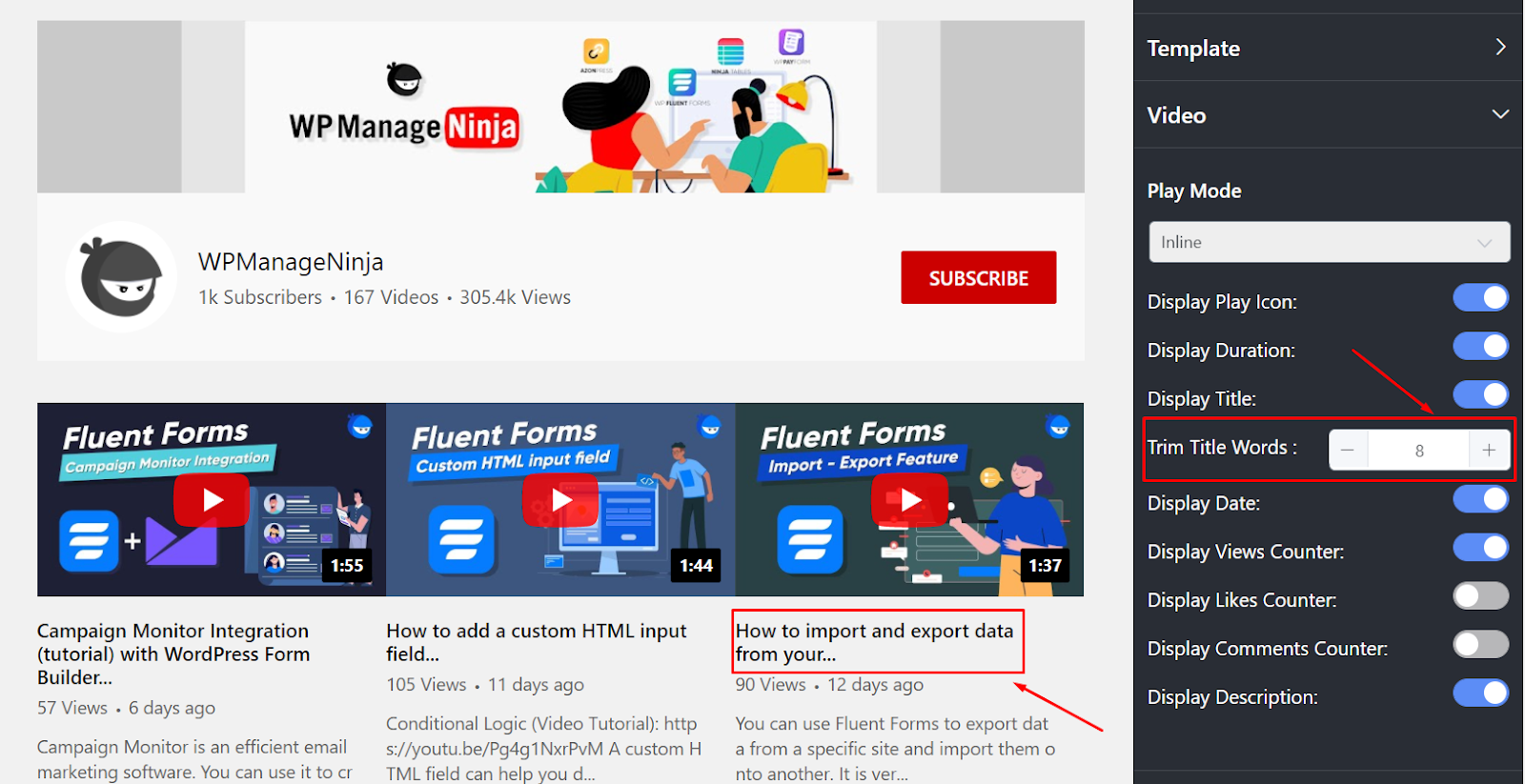
Trim Title Words
Here, you can increase or decrease the Title Words by clicking on the plus/minus sign. By default, eight words are set. However, you can adjust it according to your need.
Display Date
Next is the Display Date. If you want to hide your Display Date, turn off the button to do that.
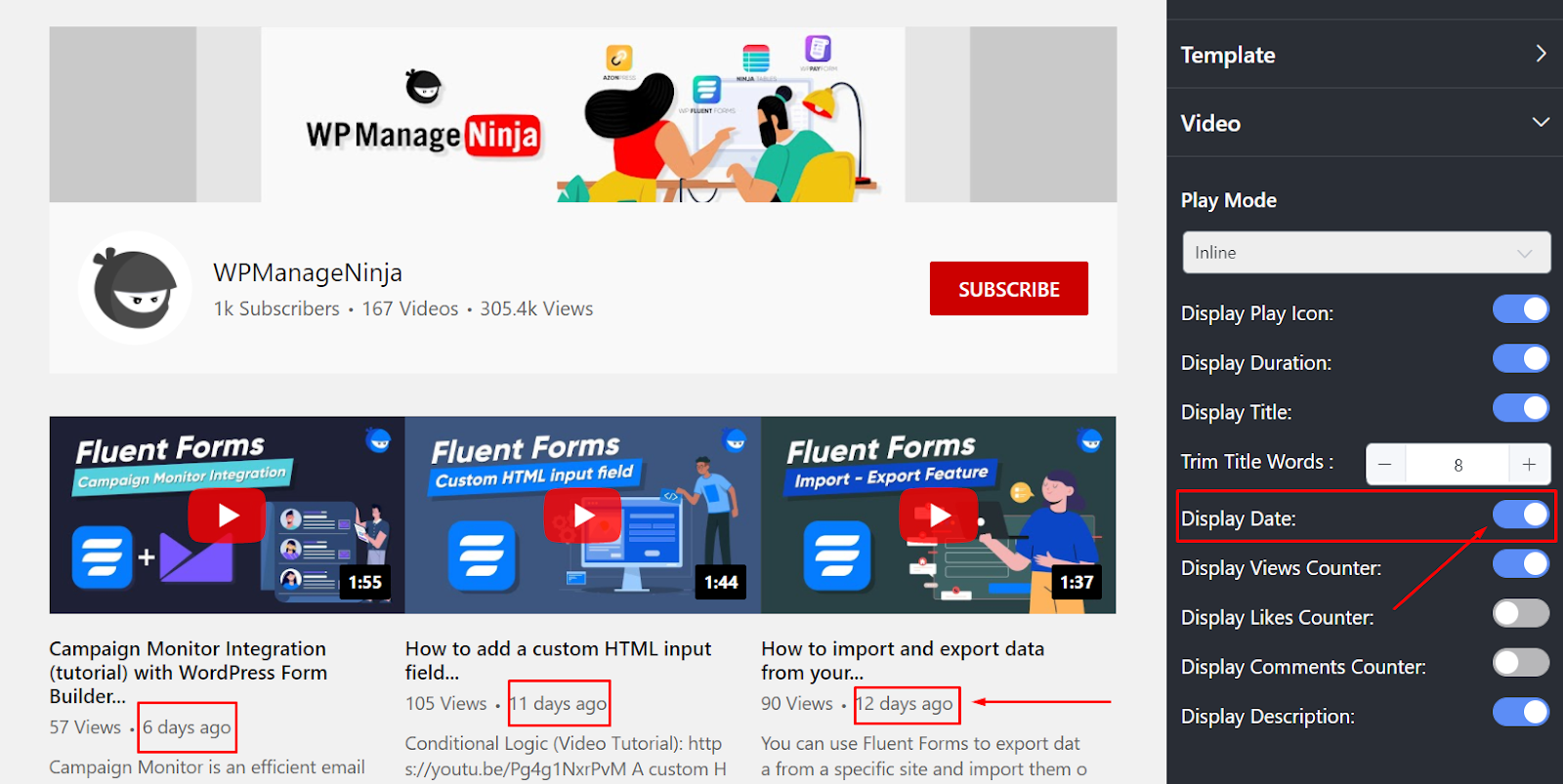
Display Date
Here, we have turned on the display of the date on the Social feed.
Display Views Counter
In this section, you are allowed to personalize the Display Views Counter with just a click.
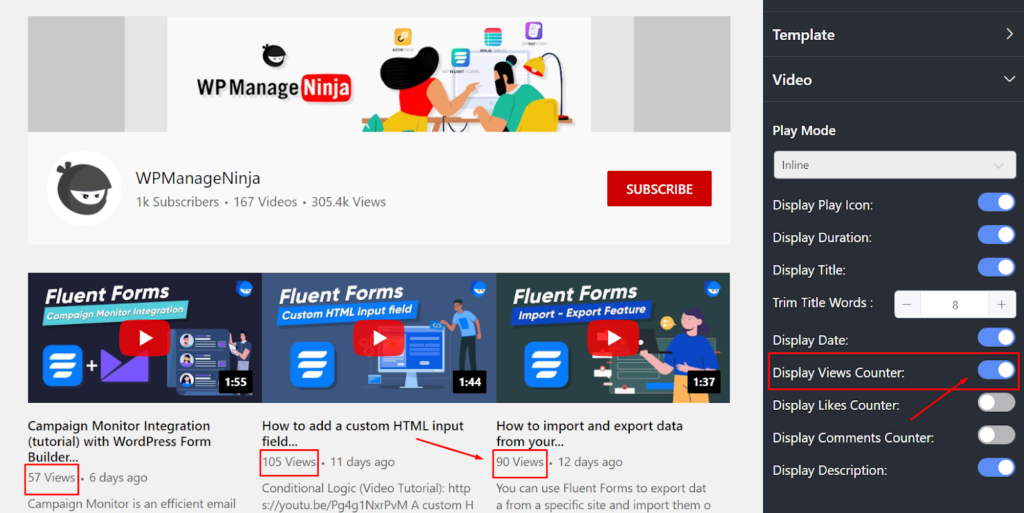
Display Views Counter
To hide the** Views Counter,** you can disable the Display Views Counter button.
Display Likes Counter
In the next section, you can control the Display Likes Counter on your YouTube Feed. To do that, turn on/off the button.
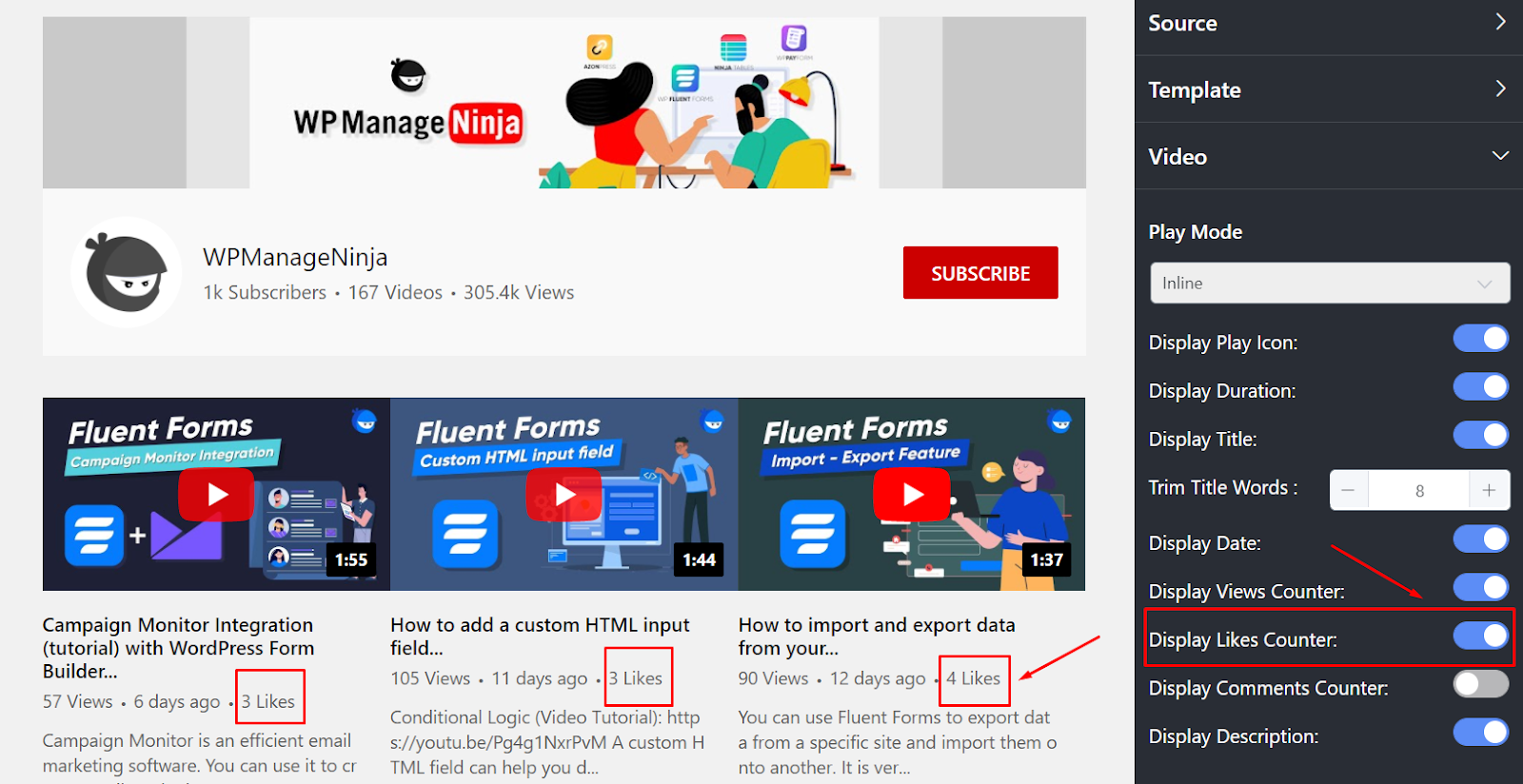
Display Likes Counter
In this screenshot, you can see the Likes as the button is on. Turn it off to hide the Display Likes Counter.
Display Comments Counter
Well, in the Display Comments Counter, you can control your Social Feed comments section.
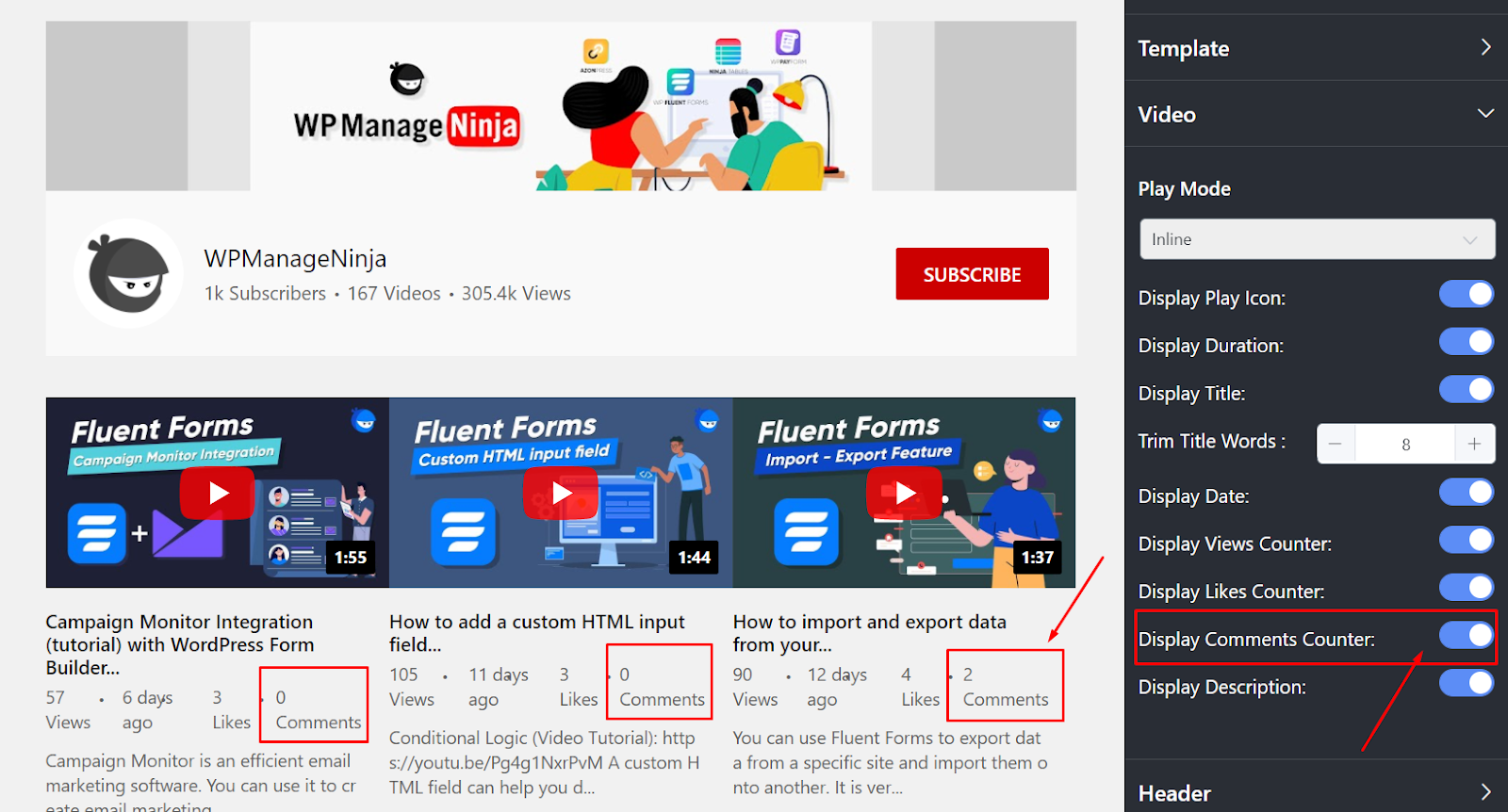
Display Comments Counter
If you want to show the Comments Counter on your YouTube Feed, enable the Display Comments Counter button. However, to hide the comments, disable the button.
Display Description
Along with all the useful features, WP Social Ninja allows you to take full control of your Video Descriptions on your YouTube Feed.
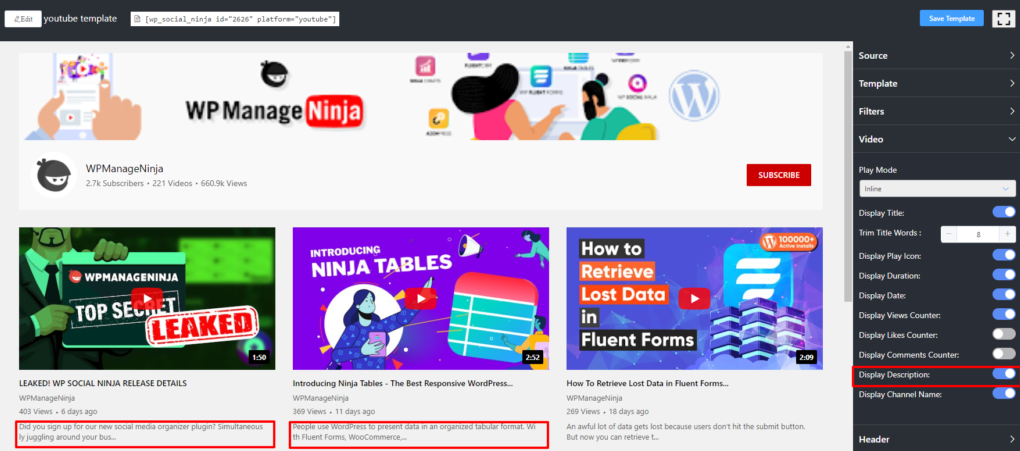
Display Description
However, turn the button off if you want to hide your Display Description.
Display Channel Name
This option lets you control the visibility of your Channel Name, turn this option if you want to display your Channel Name.
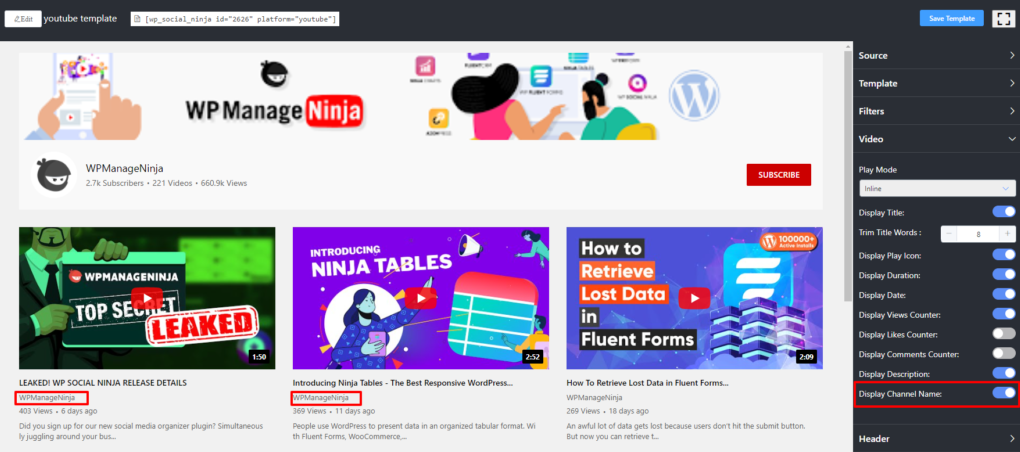
Display Channel Name
Header Settings
Once you click on the Header, a drop-down menu will appear. Let’s check out how it works-
Display Header
By clicking on the Display Header, you can turn on/off the Header on your Feed.

Display Header
As you can see in this screenshot, we have turned it on. If you want to hide the Header, turn off the Display Header button.
Display Banner
Next is the Display Banner.
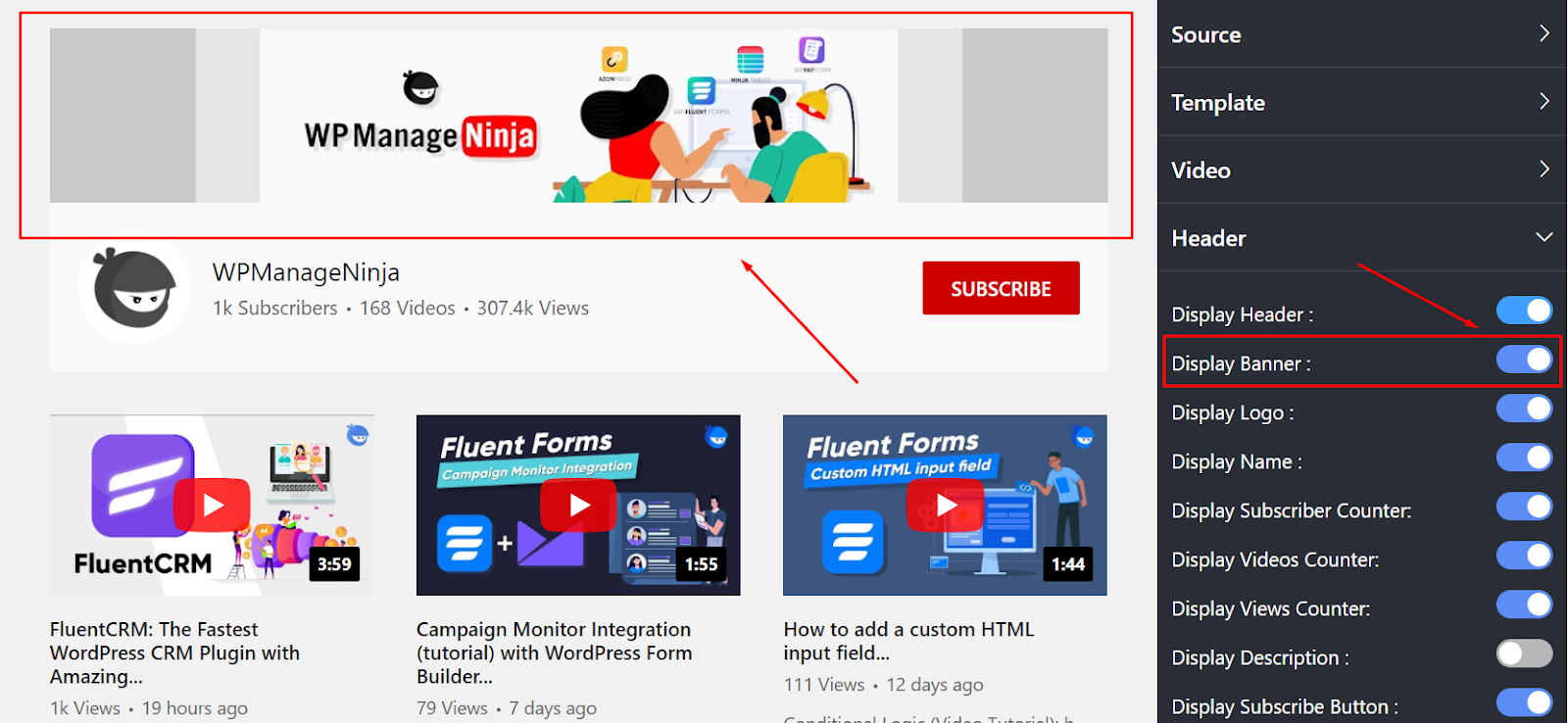
Display Banner
Here, you can show your** Banner** if you turn on the button. However, turn it off in order to hide the Display Banner on your Feed.
Display Logo
Like Display Banner, you can customize your Display Logo too.
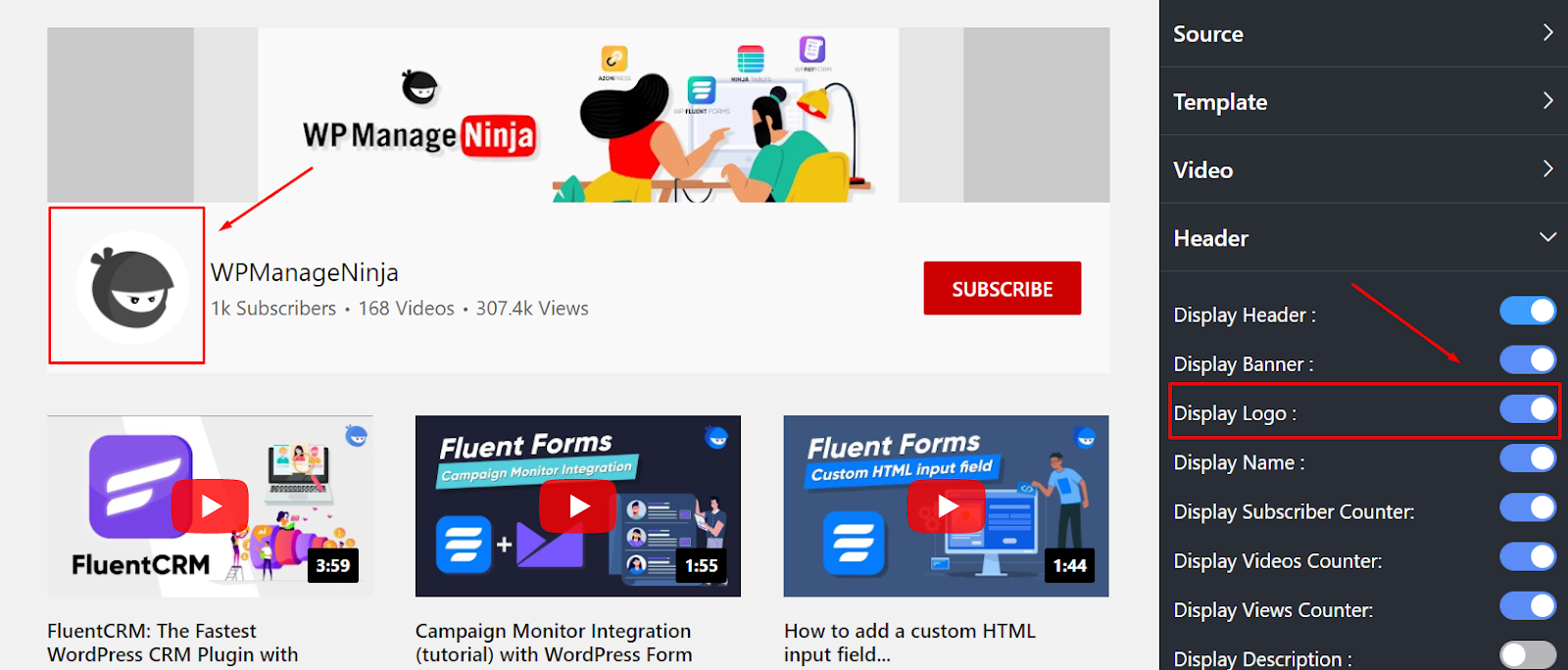
Display Logo
Here you can see the Logo. However, you can also disable the button to hide the Display Logo.
Display Name
Done adjusting the Display Logo? Next, we have the Display Name.
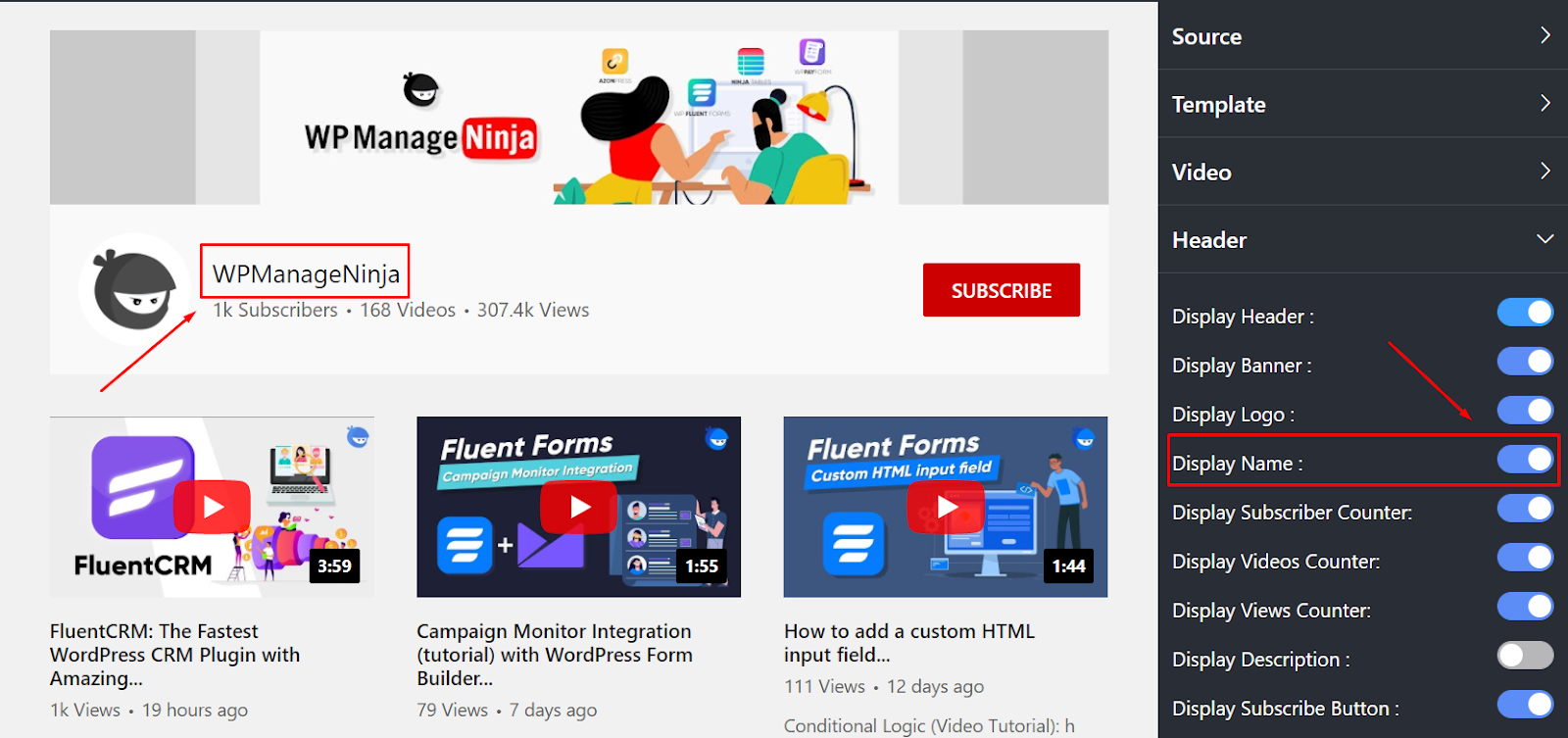
Display Name
User privacy is the priority. So, if required, you can hide the Display Name by turning off the button in this section.
Display Subscriber Counter
Numbers are always crucial. What if you have full control of your Social Feed numbers? Yes, you can control your Display Subscriber Counter.
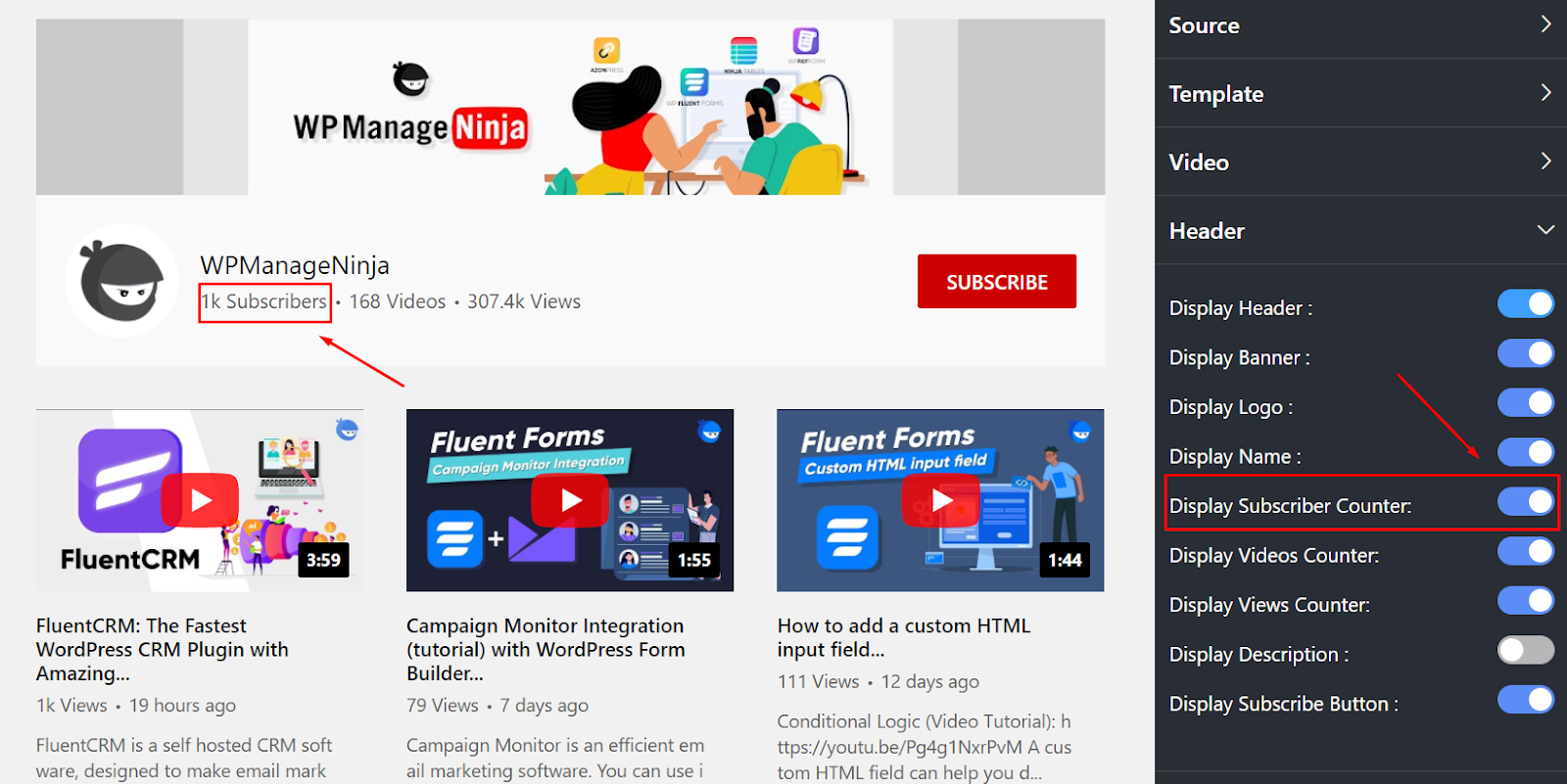
Display Subscriber Counter
Disable the Display Subscriber Counter button if you want to hide your Subscriber details.
Display Videos Counter
Did you know you can also control your Feeds Display Videos Counter? Well, WP Social Ninja has handy features for the users.
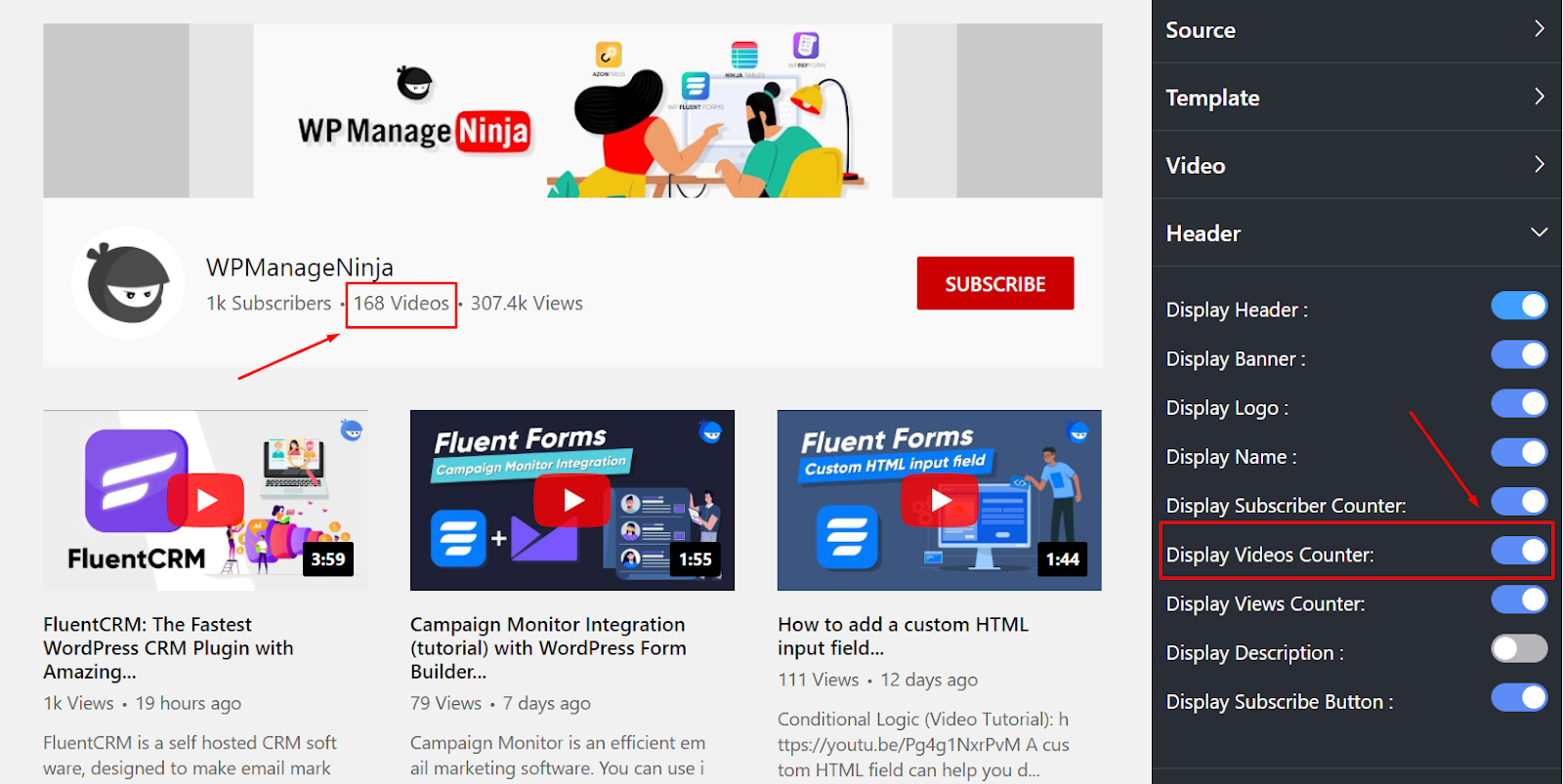
Display Videos Counter
In this screenshot, you can see the video number. However, you can turn off the Display Videos Counter button if you want to hide the information.
Display Views Counter
The next filter is the Display Views Counter. In this setting, you can turn off the button if you don’t want to display the views counter on your website.
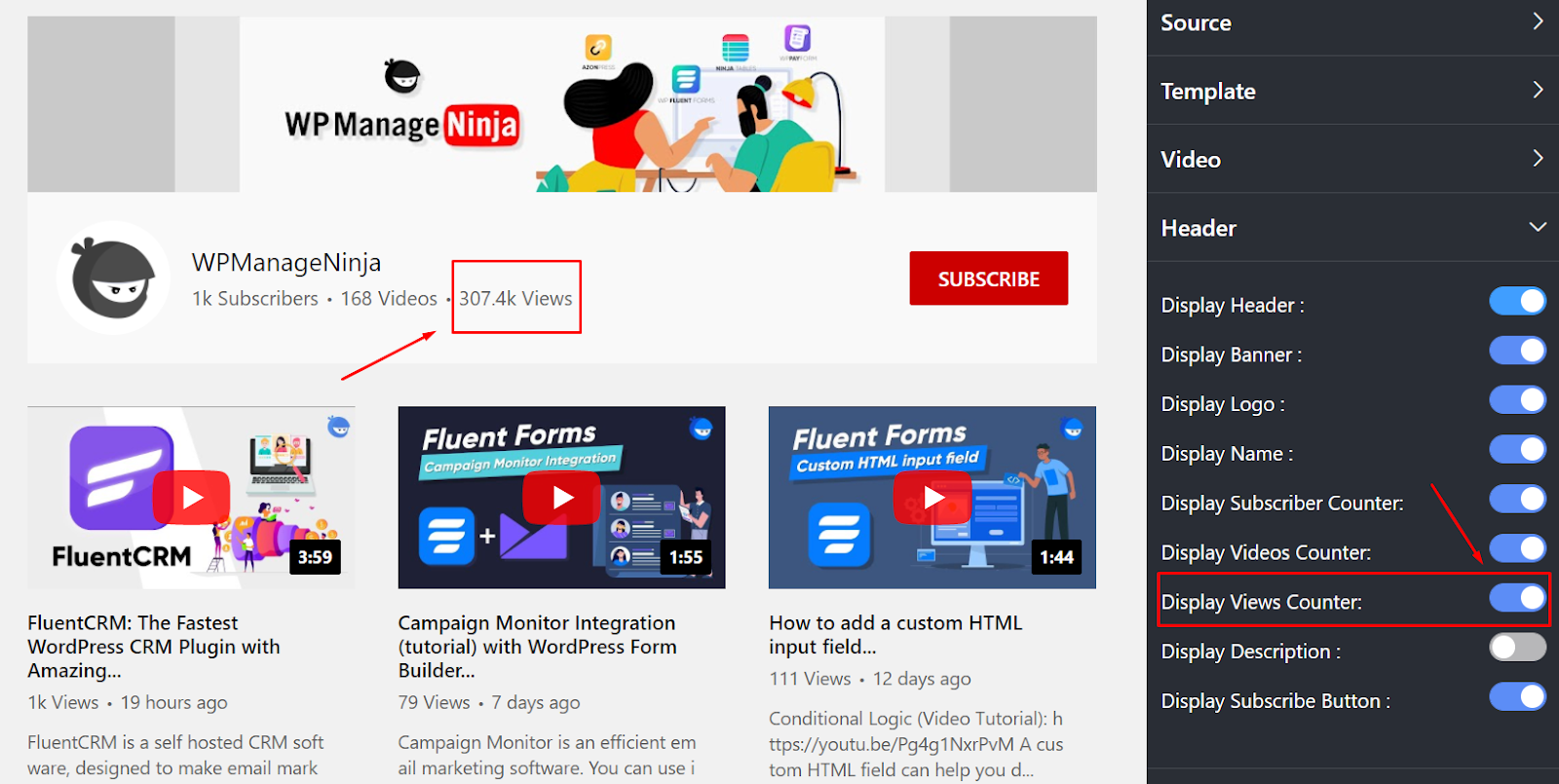
Display Views Counter
Here, you can see the total Views as the Display Views Counter button is enabled.
Display Description
At this stage, you can choose to adjust the Display Description by clicking on the button.
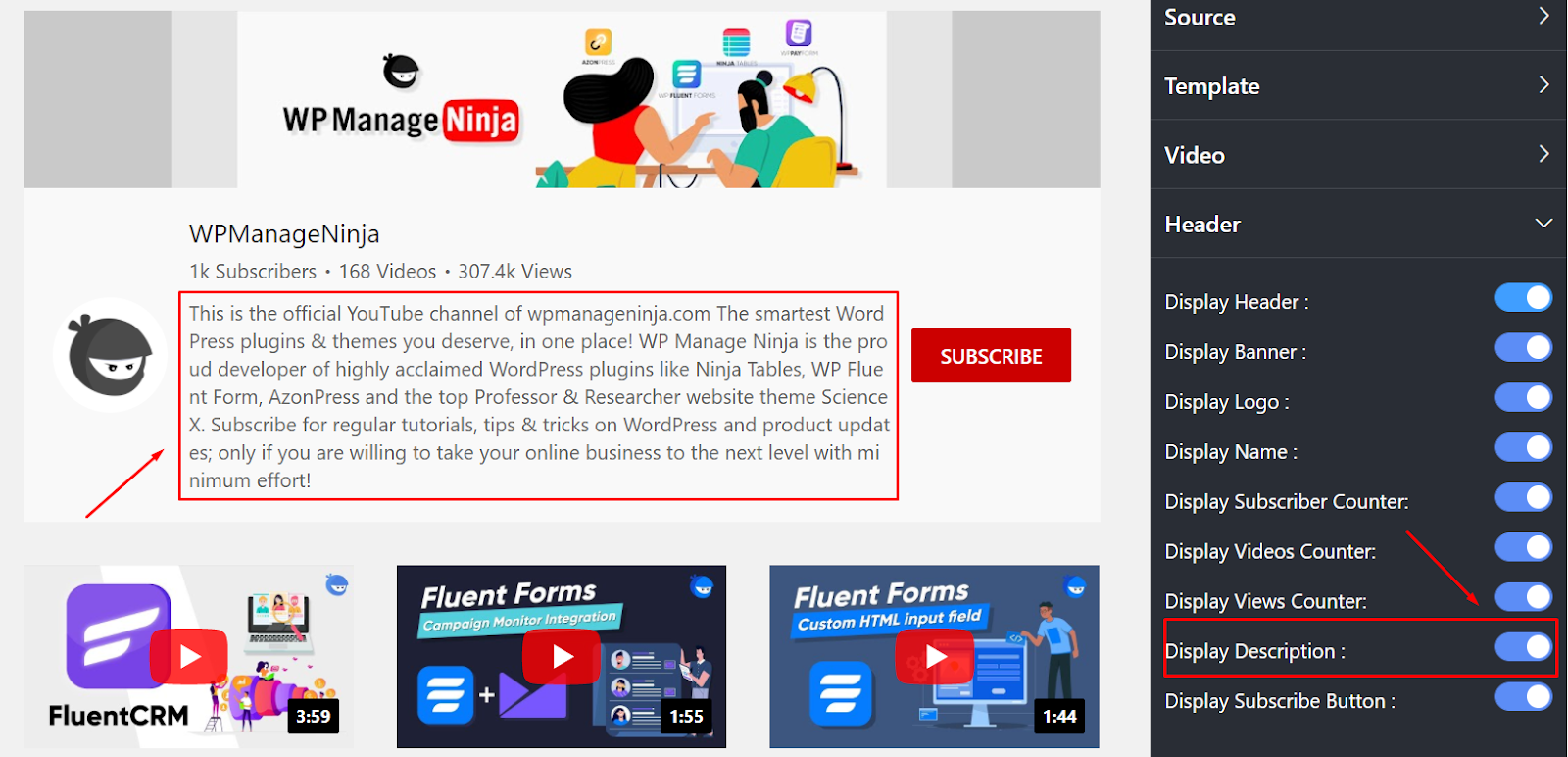
Display Description
Display Description is showing as the button is enabled. Turn off the button if you don’t want to display the Description on the Feed.
Once you are done, click on the Save Templates button.
Subscribe Button
In this segment, you can display your Subscribe Button by enabling the Display Subscribe button. However, turn it off if you don’t want to display it. You can set the Subscribe Button Position as either **Header, Footer, or Both. **Add your desired text to your subscribe button using the Button Text option.
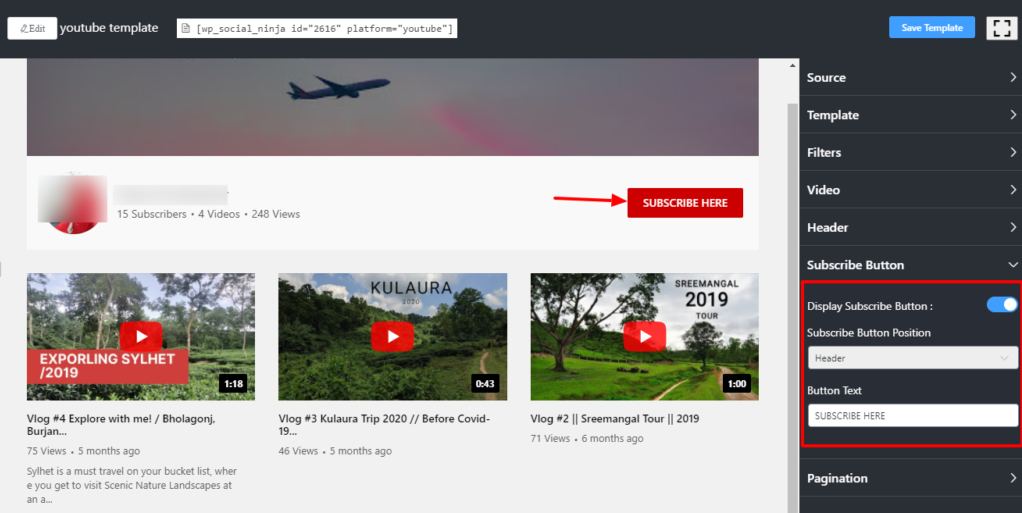
Subscribe Button
Pagination
In this section, you can adjust the Pagination from the YouTube Settings.
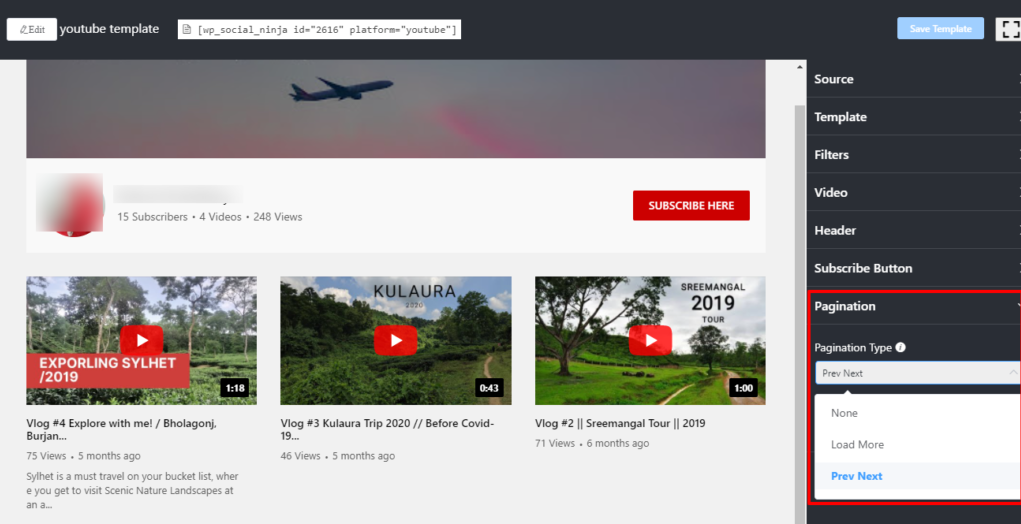
Pagination Settings
Pagination has a Pagination Type as well.
Pagination Type
Click on the Load More option. Once you select it Videos per page option will automatically appear on your Feed.
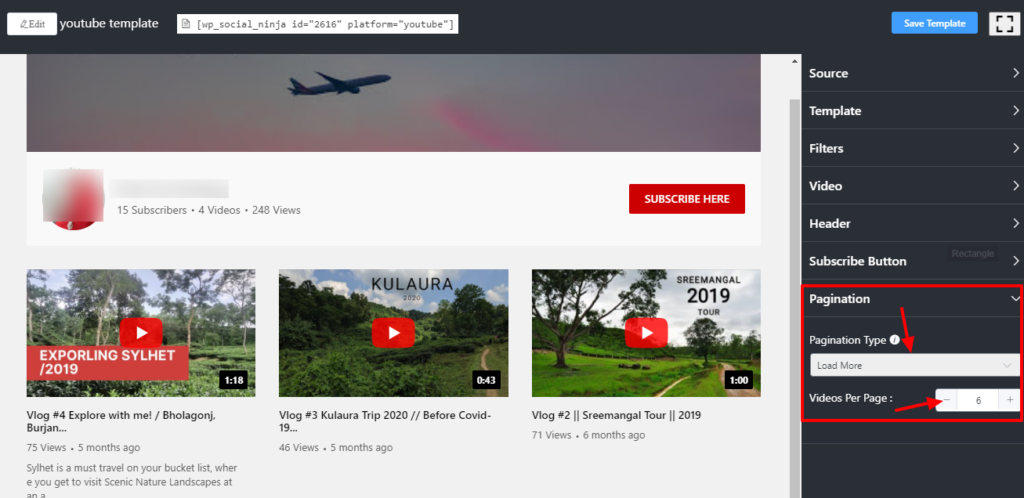
Pagination Type
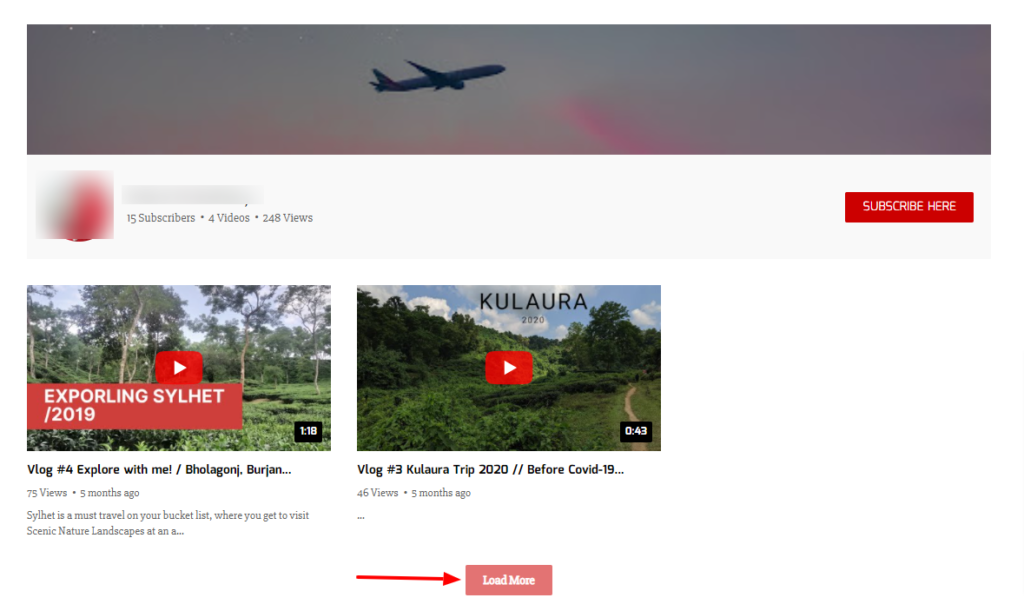
Front End | Load More
Front End view of the Pagination Settings Load More option.
From here, you can adjust your** Videos Per Page** number according to your preference. You can also choose the Prev Next option to display your videos or select None to hide the pagination.
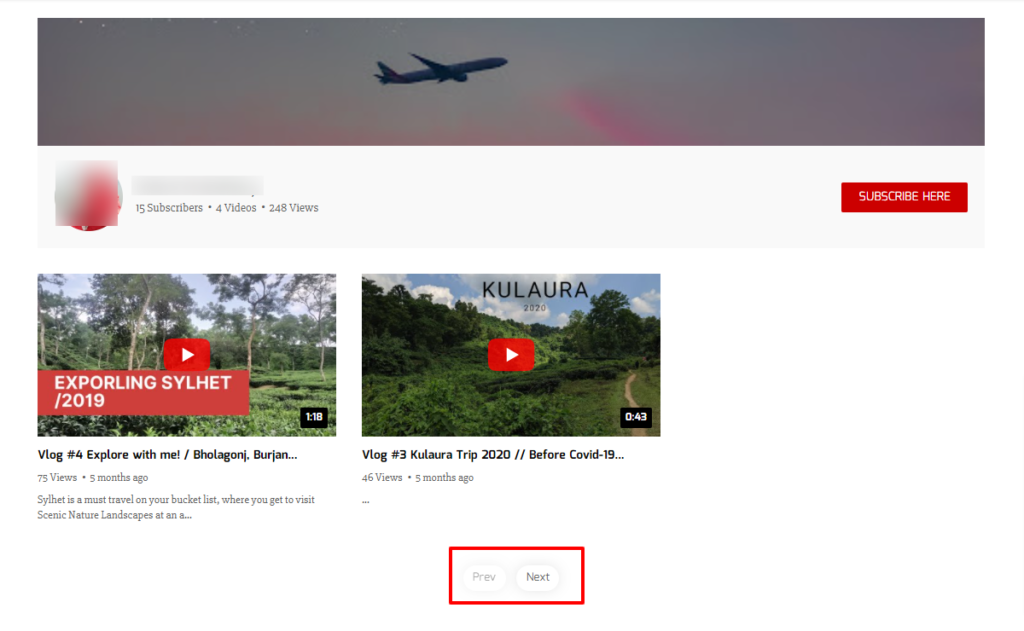
Previous Next
Now click on the** Save Template** button to preserve all your settings.
Also, check out - YouTube Template Layout
