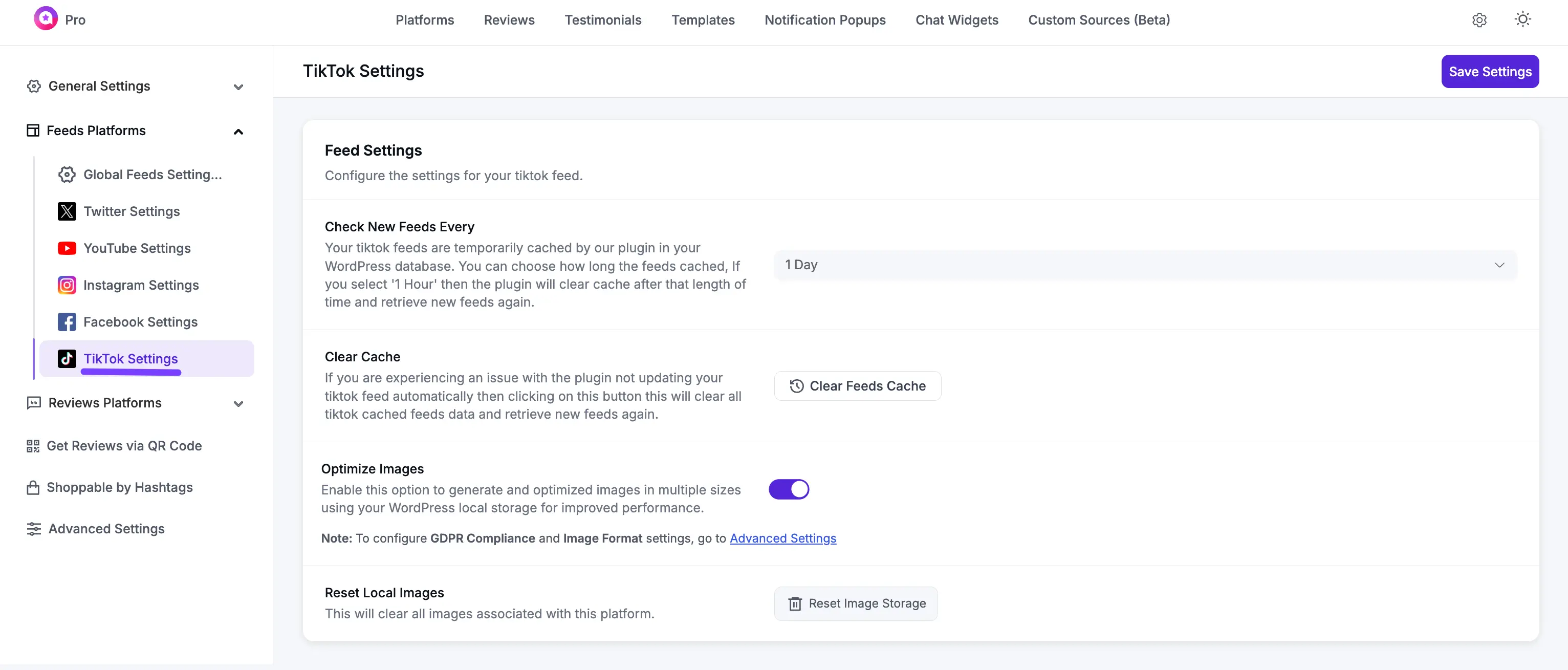Appearance
TikTok Feed Global Settings
This guide explains the global settings for all your TikTok feeds. These options control how your feeds fetch new videos, how they are "cached" (temporarily stored) for performance, and how images are handled.
Settings Breakdown
You can find this page by navigating to:
WP Social Ninja → Settings → Feed Platforms → TikTok Settings
Here is a detailed breakdown of each feature on this page:
Check New Feeds Every: To make your site load faster, WP Social Ninja temporarily saves (caches) your TikTok feed in your website's database. This setting lets you choose how long to keep this saved copy. If you select 1 Hour, the plugin will clear the cache after that time and retrieve new feeds.
Clear Cache: This is a manual "force refresh" button. If your TikTok feed isn't updating automatically, click this button to clear all the cached feed data and retrieve new feeds again.
Optimize Images: This is a performance feature. When you toggle this On, the plugin will generate and save optimized, multiple-sized copies of your video thumbnails to your own website's server ("local storage"), which helps your pages load much faster.
Reset Local Images: This button is the "reset" for the "Optimize Images" feature. Clicking it will clear all the locally-saved images associated with the TikTok platform.
INFO
To configure settings for GDPR Compliance and Image Format, please navigate to the main Advanced Settings tab.