Appearance
YouTube Configuration
The YouTube Feed feature in WP Social Ninja allows you to easily connect your YouTube channel and display your videos, playlists, and channel details directly on your WordPress website. Once connected, your YouTube content updates automatically, keeping your site fresh and engaging.
In this guide, you’ll learn how to configure the YouTube platform and connect your channel using either of two methods: the API Key (recommended for stability) or OAuth 2.0 (Connect via Google). Follow the steps below to complete the setup and start displaying your YouTube content on your site.
Configure the YouTube Platform
To get started, you’ll first need to configure the YouTube platform.
From your WordPress dashboard, navigate to WP Social Ninja → Platforms. Click the Social Feeds tab. Find YouTube in the list and click the Connect button.
A pop-up will appear with two connection types:
- API Key (Recommended)
- OAuth 2.0 (Connect Via Google)
This guide will explain both methods.

Method 1: API Key (Recommended)
This is the most stable and recommended method. It requires you to create a free API Key from the Google Cloud Console.
Get Your API Key from Google
Go to the Google Cloud Console and log in with your Google account. In the top menu, click the Select a Project dropdown. Here, a pop-up appears; click New Project.
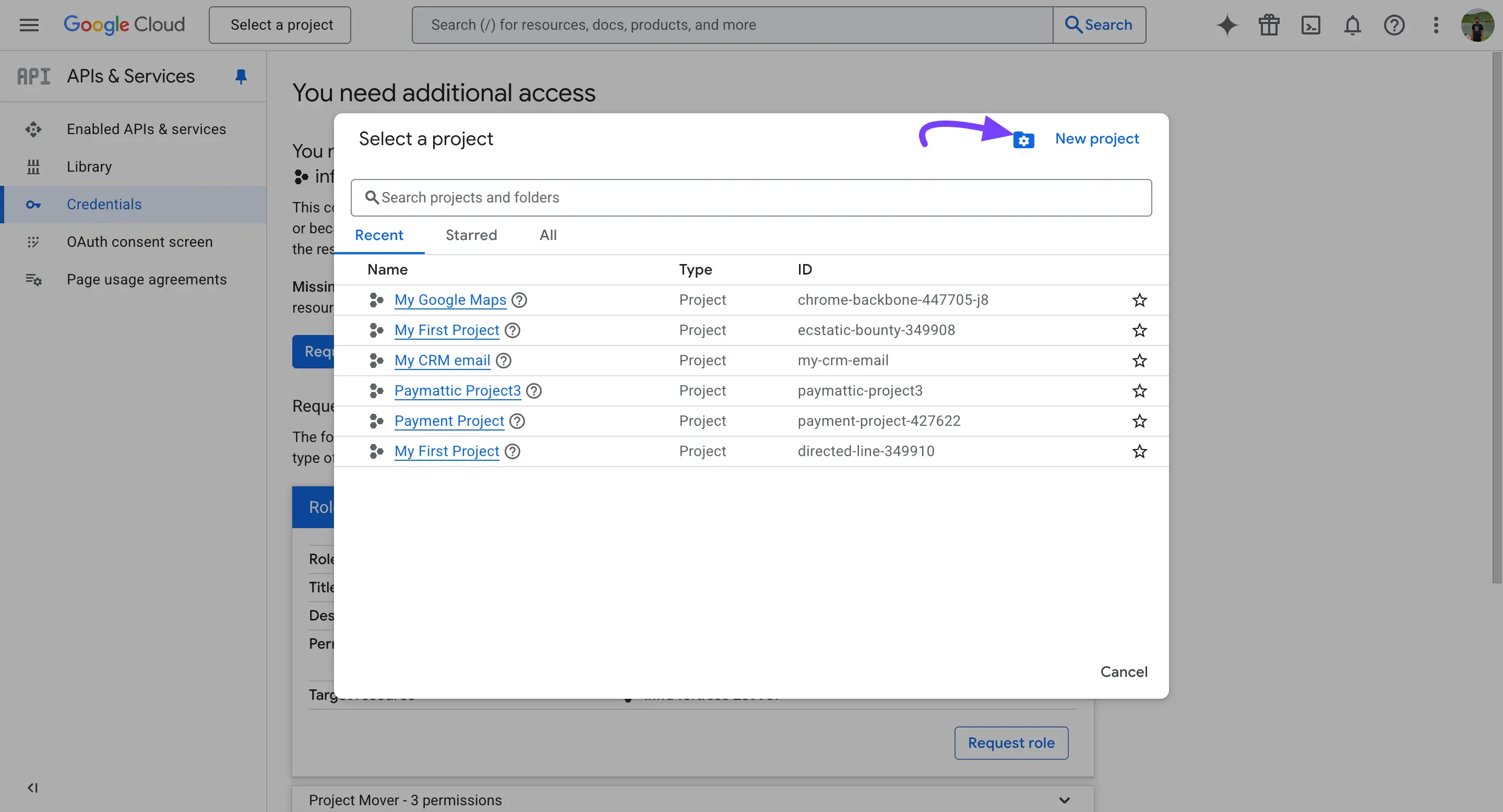
Enter a Project name (e.g., "WP Social Ninja") and click Create.
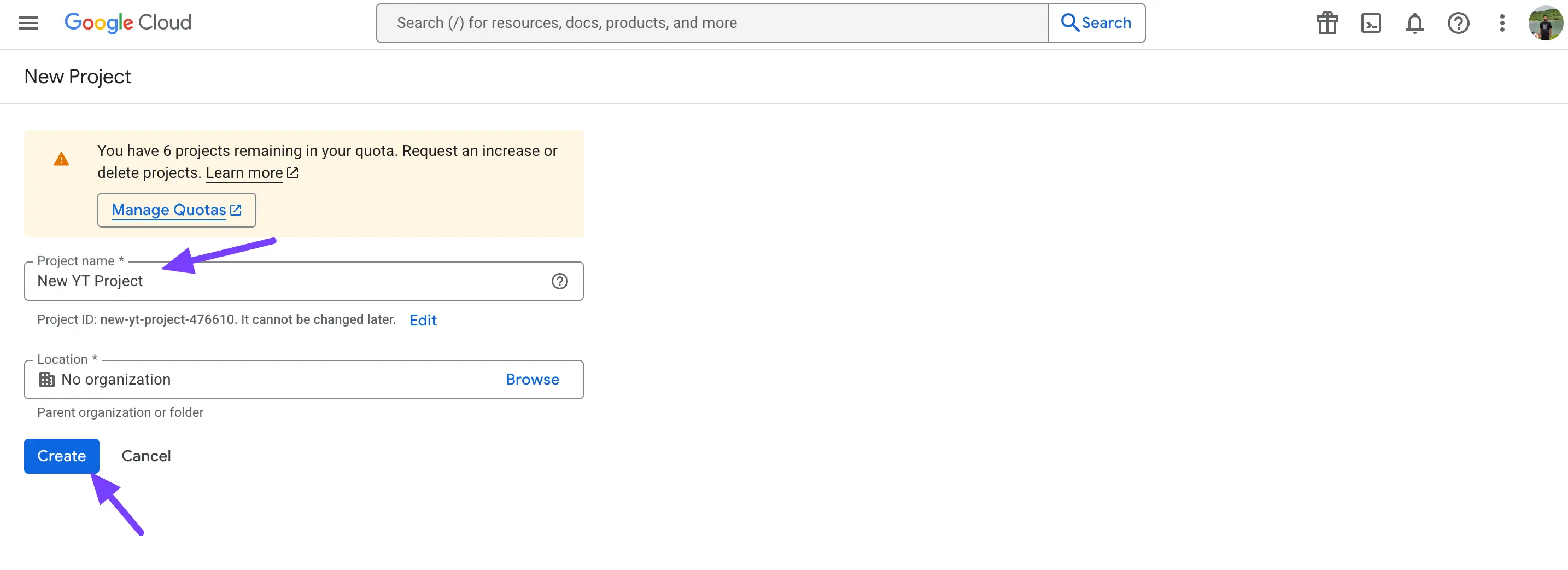
Once the project is created, go to APIs & Services → Credentials from the main menu.
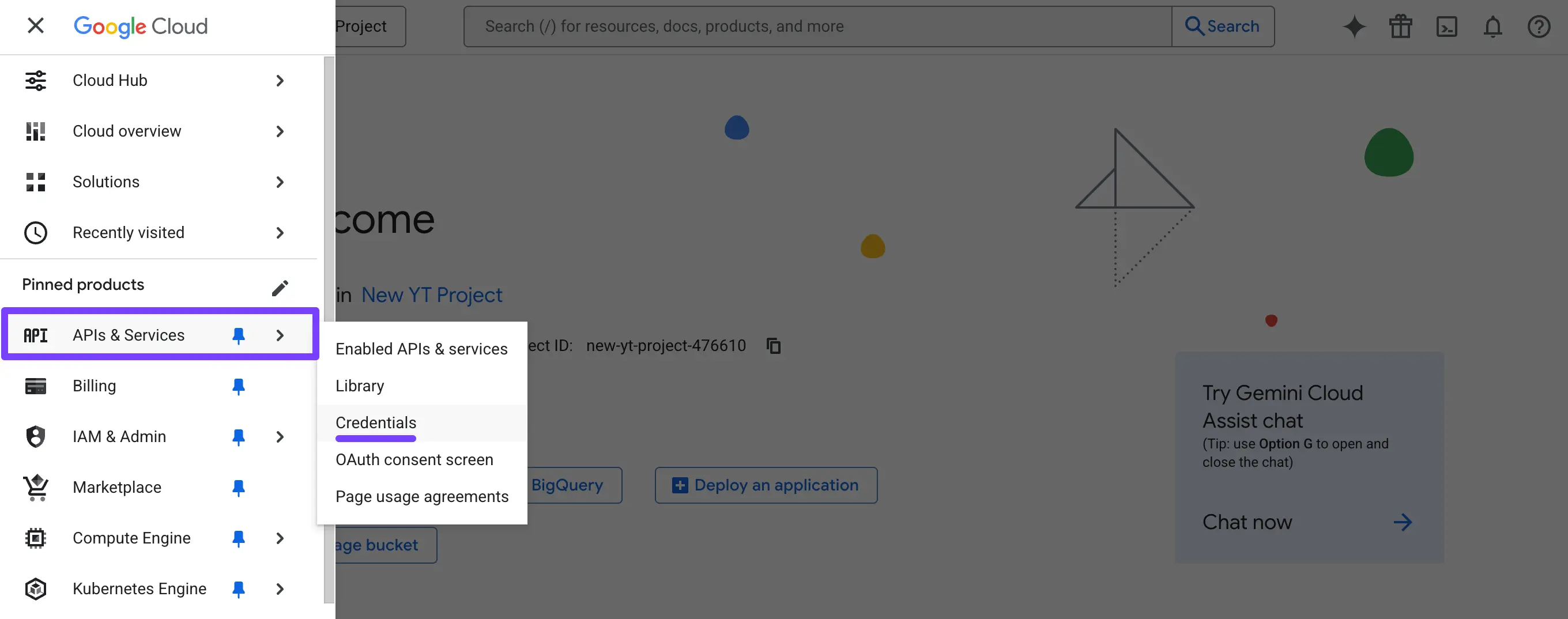
Now, click the + Create Credentials button at the top, and you will see an API key option.
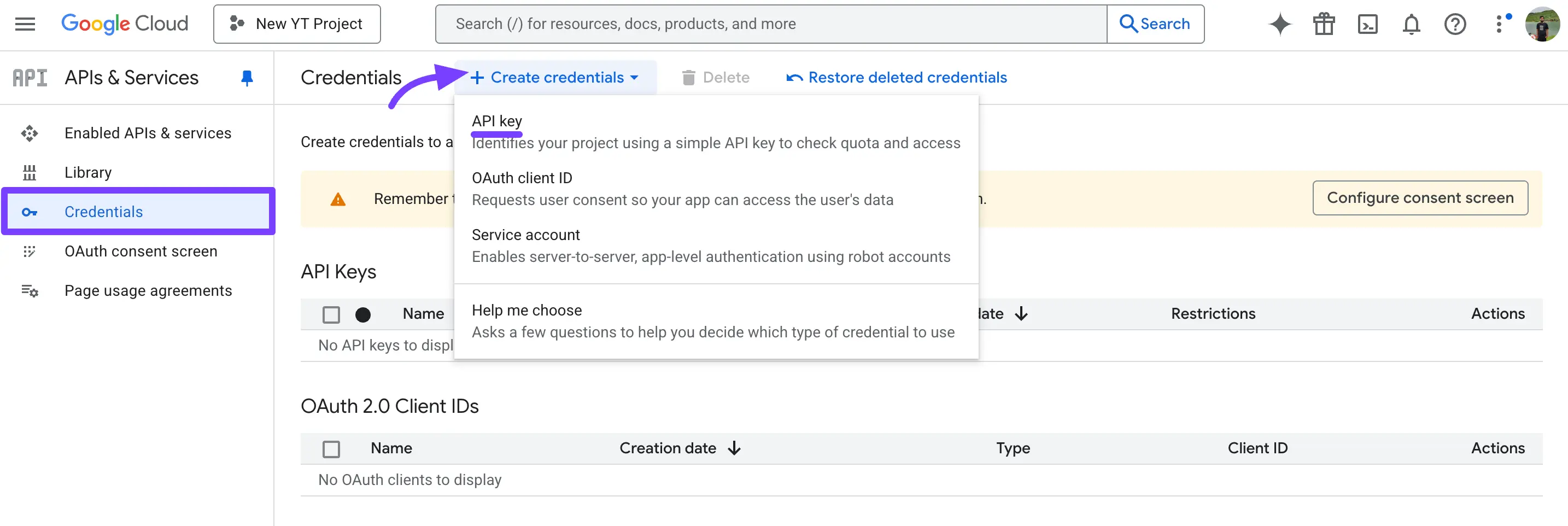
Here, a new pop-up arrives. Enter the name of your API key and click on the Create button.
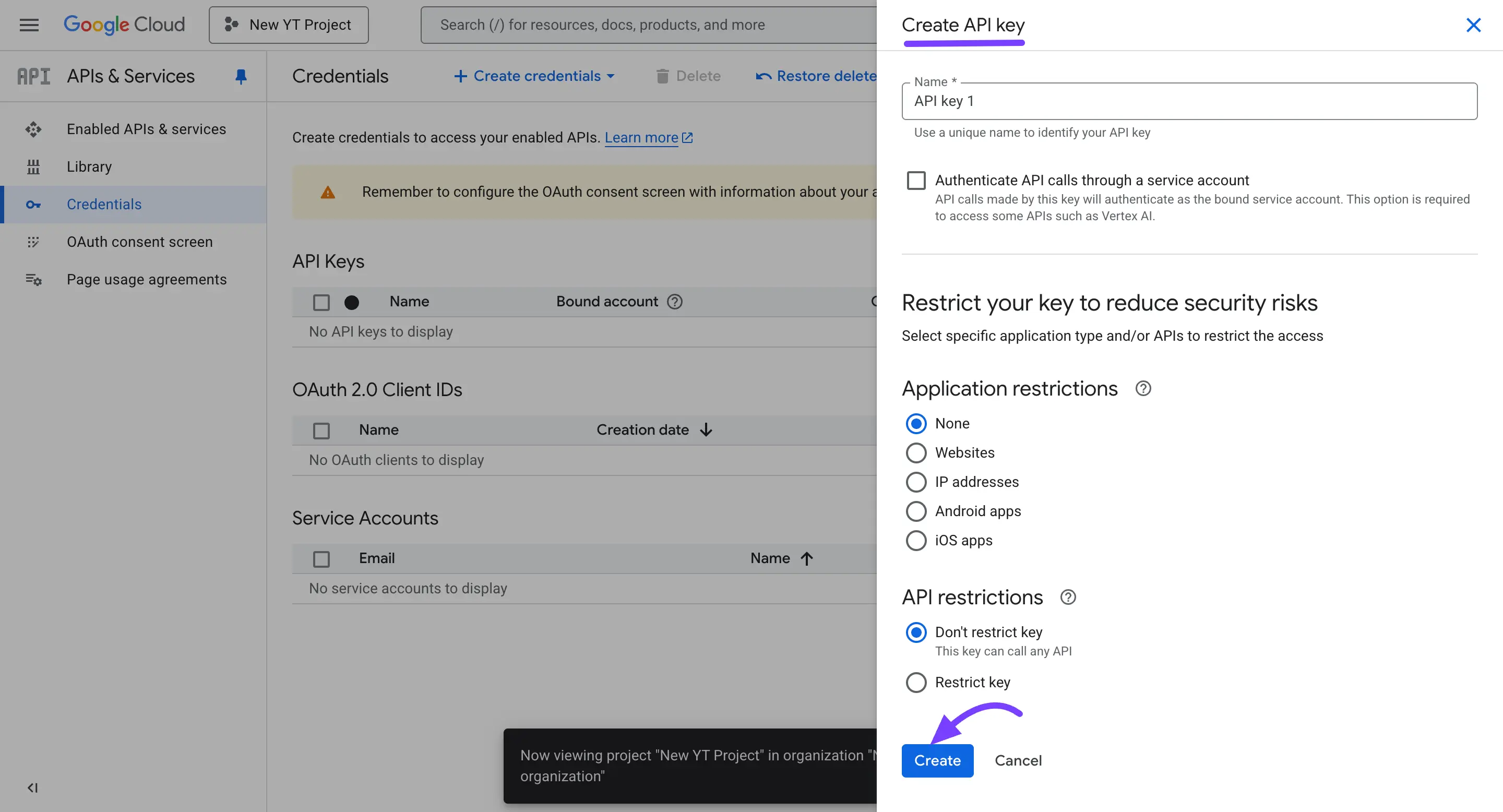
After that, a new pop-up will appear with your new key. Click the Copy icon.
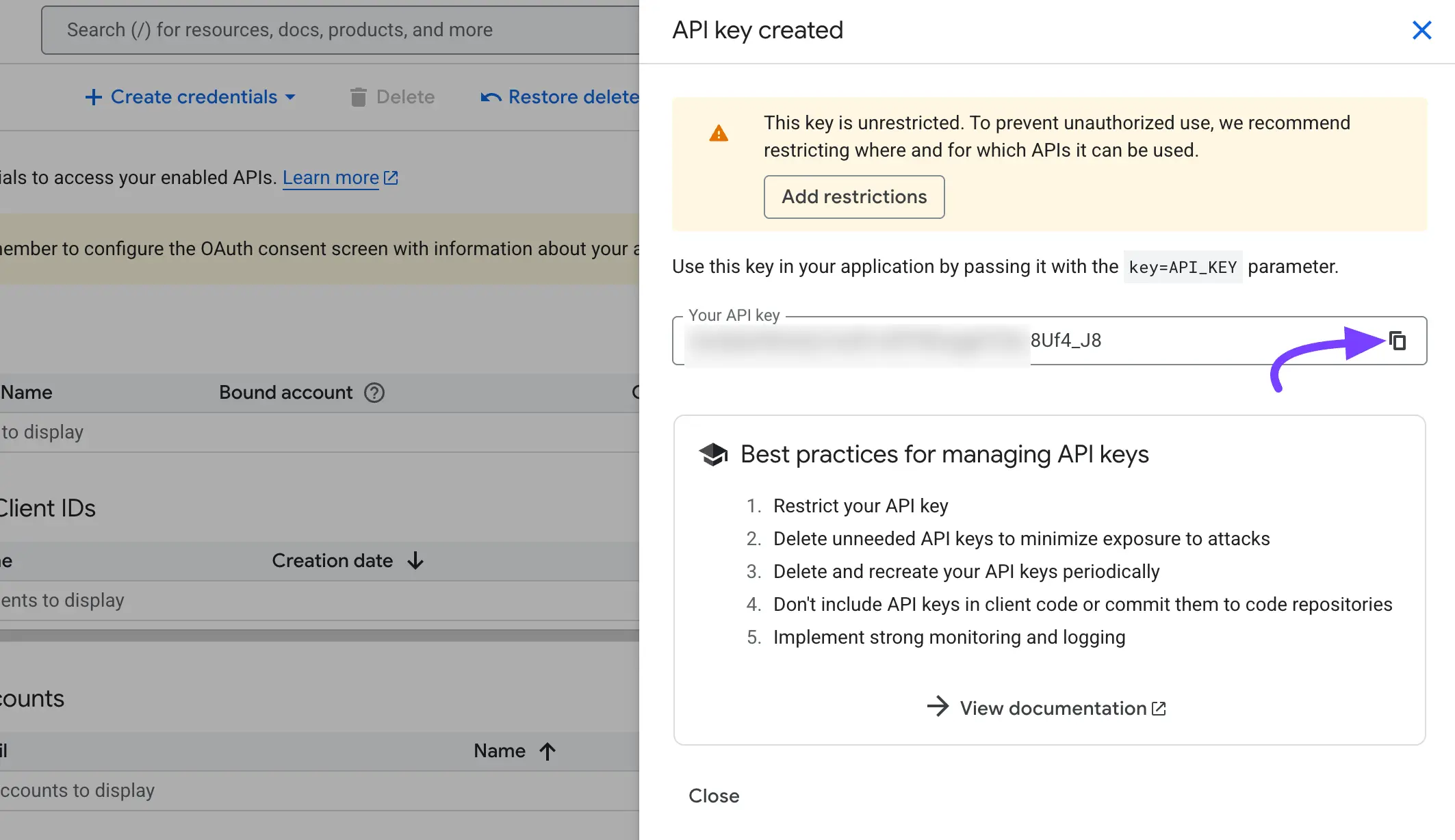
In order to configure the YouTube Feed, you need to enable the YouTube Data API v3 button; otherwise, the API Key will not work. Now, click on the API Library from the APIs & Services to enable the YouTube Data API v3.
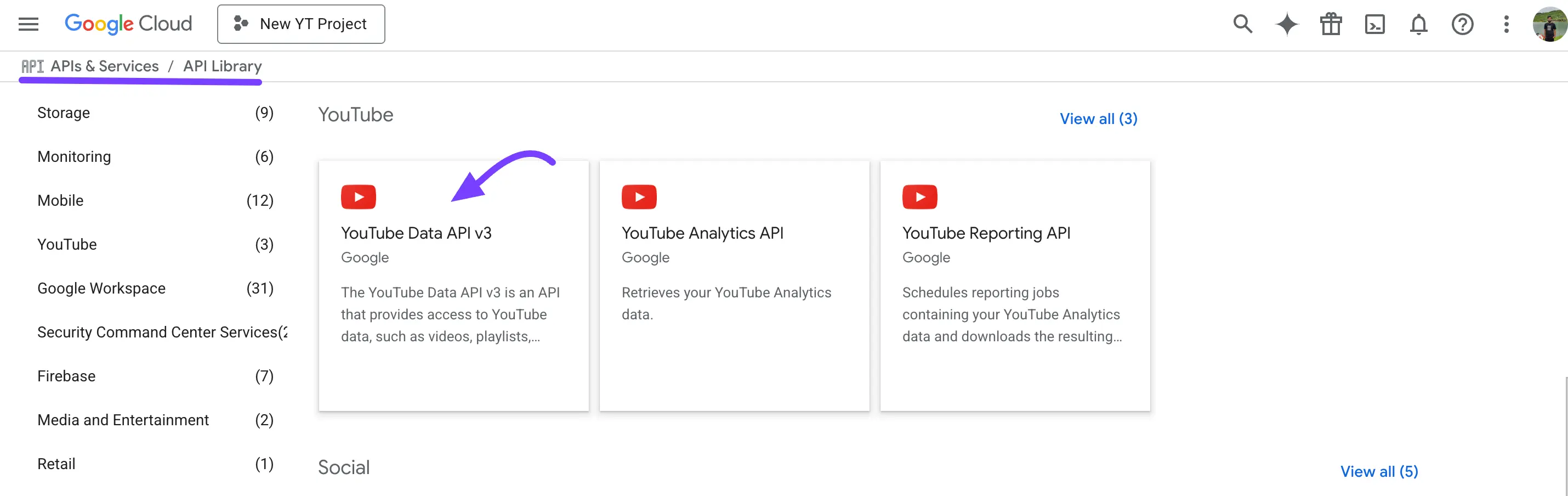
From the API Library, scroll down and select the YouTube Data API v3.
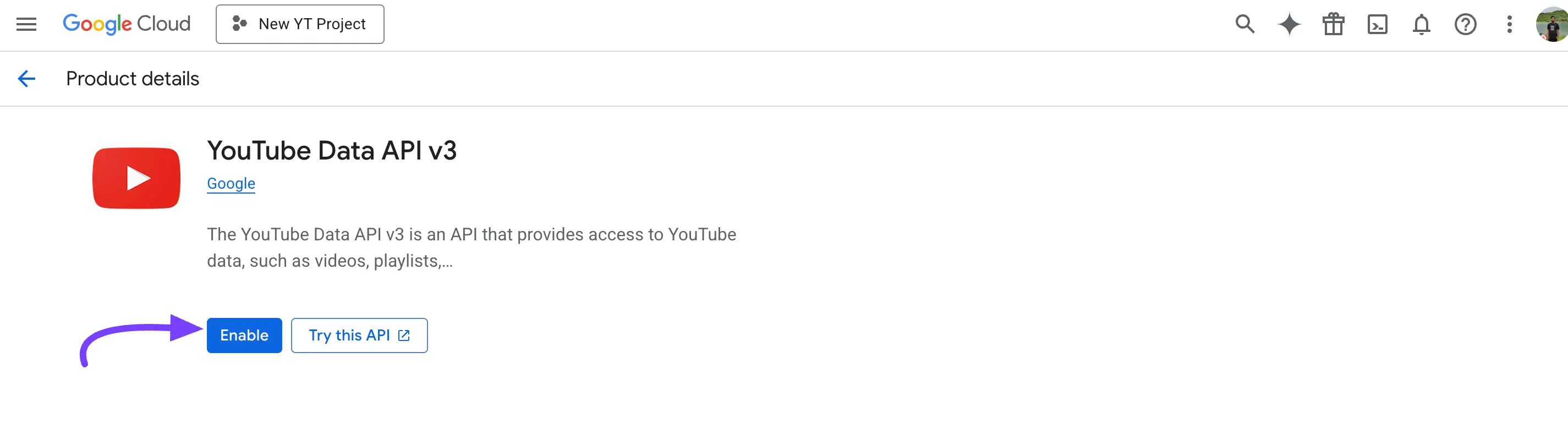
Add the API Key to WP Social Ninja
Now, return to your WordPress dashboard and open the YouTube configuration pop-up. Select the API Key (Recommended) option. Paste your key into the YouTube API Key field. Click the Save button. Your YouTube account is now connected.
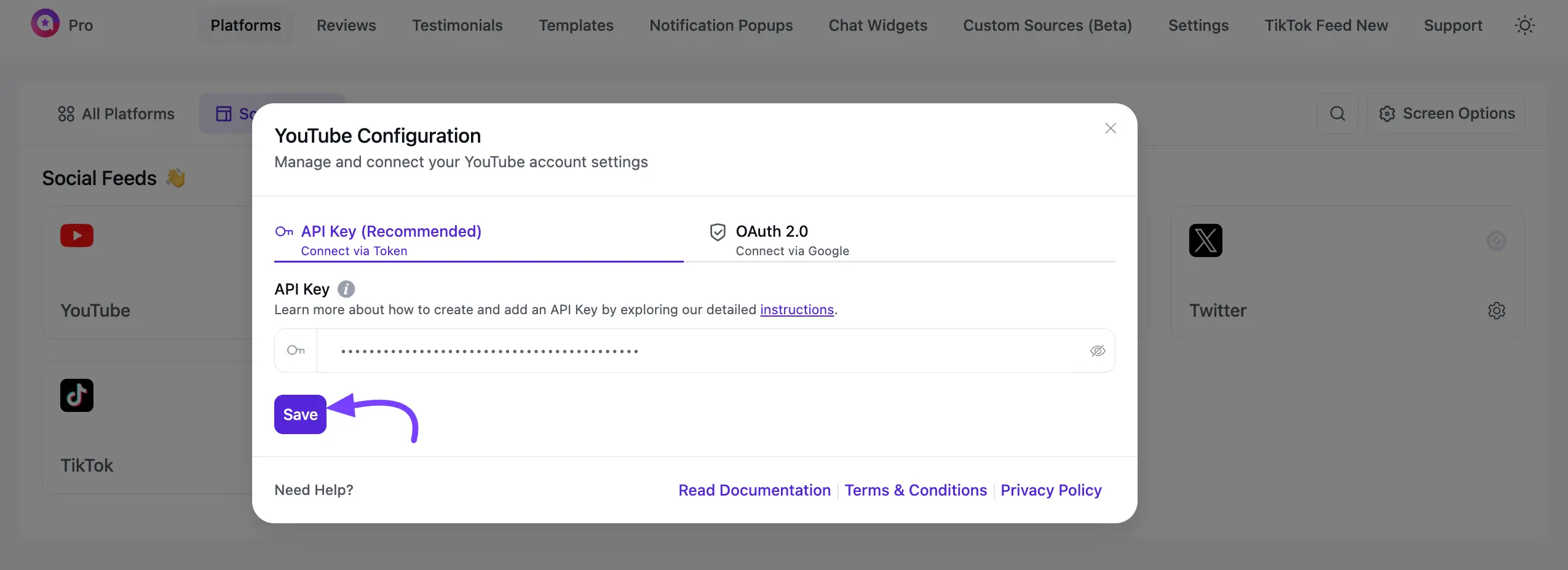
You will get a successful message like the screenshot below:
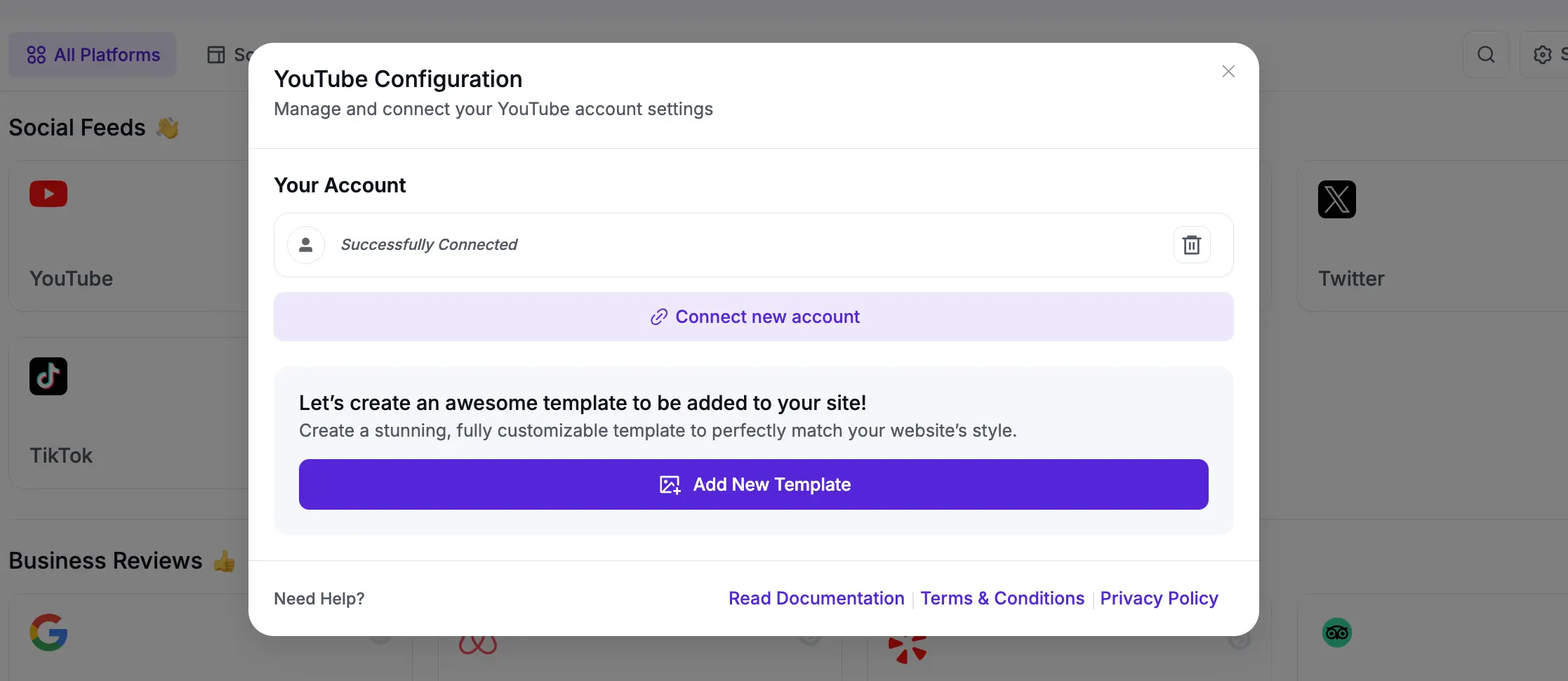
Method 2: OAuth 2.0 (Connect Via Google)
This is a fast method that uses a temporary access code.
First, select OAuth 2.0 (Connect Via Google) from the pop-up. Click the Sign In and Get Google Access Code button.
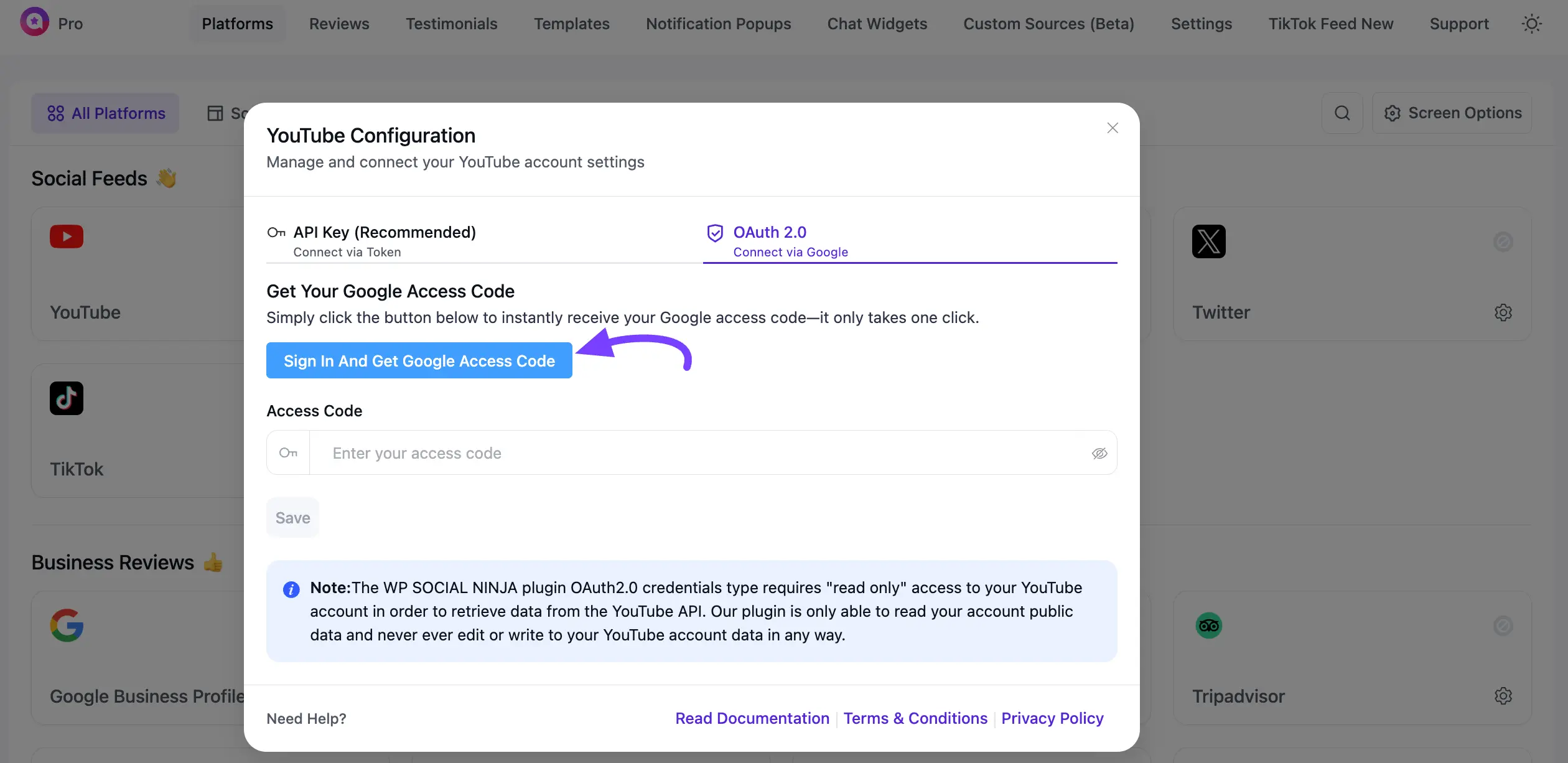
A new Google pop-up window will appear. Choose the Google Account that manages your YouTube channel.
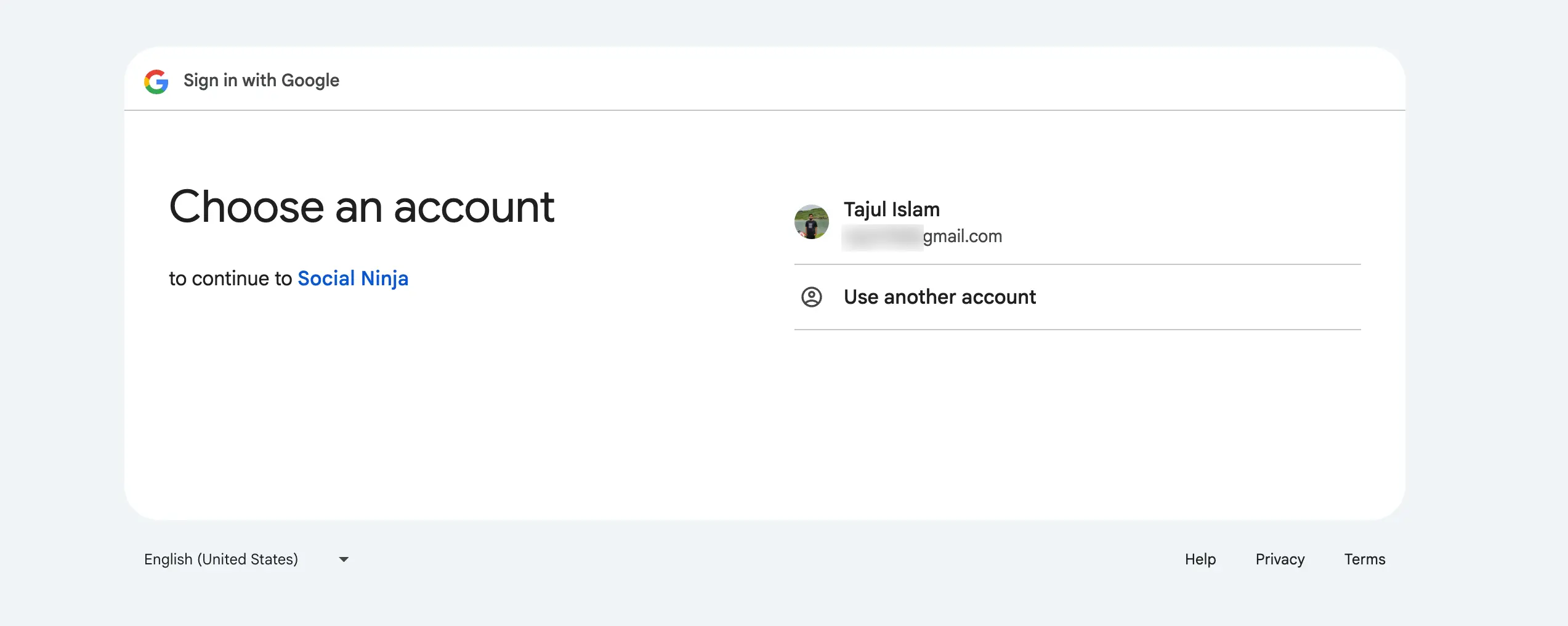
Next, click the Continue button to permit WP Social Ninja.
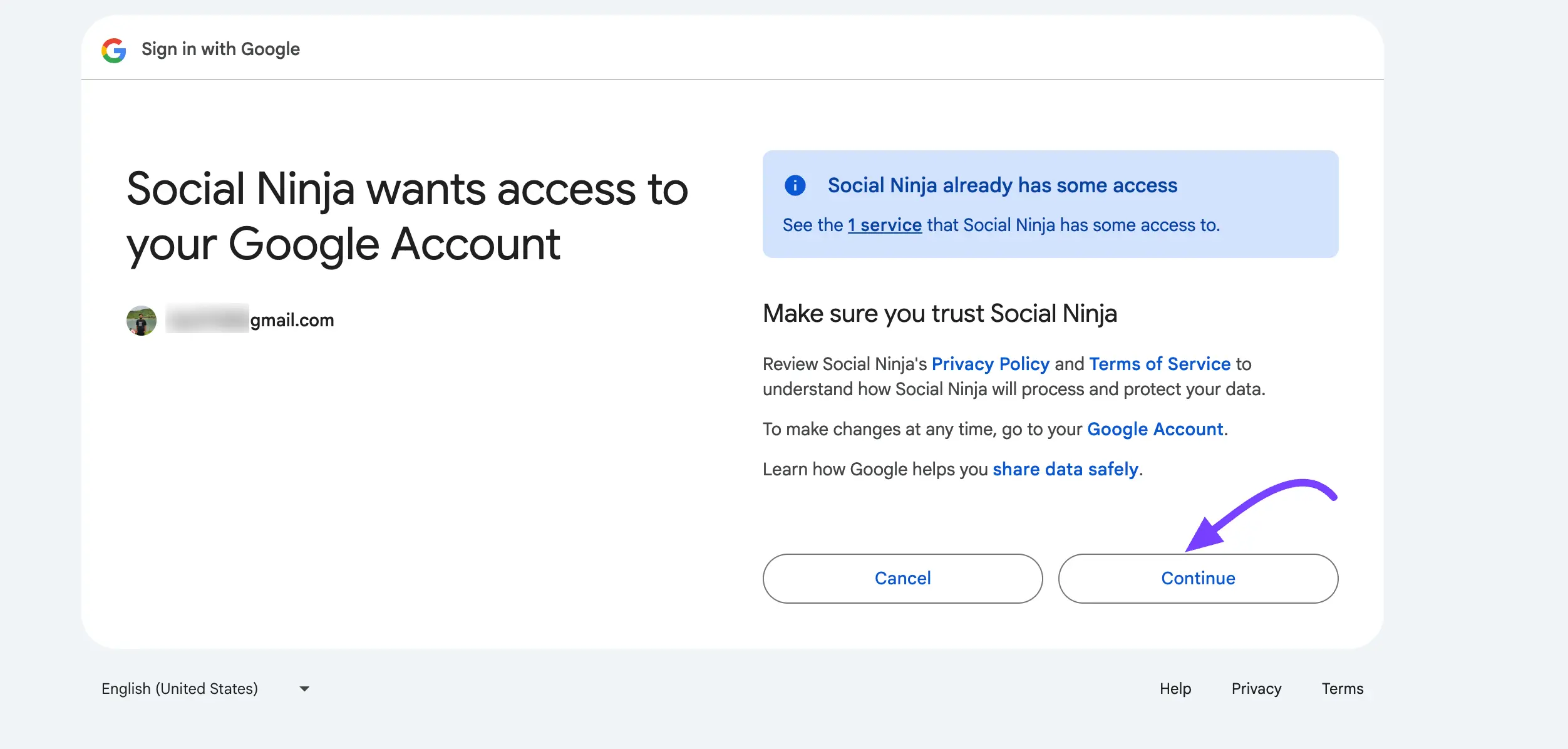
Google will give you an Access Code. Copy this code.
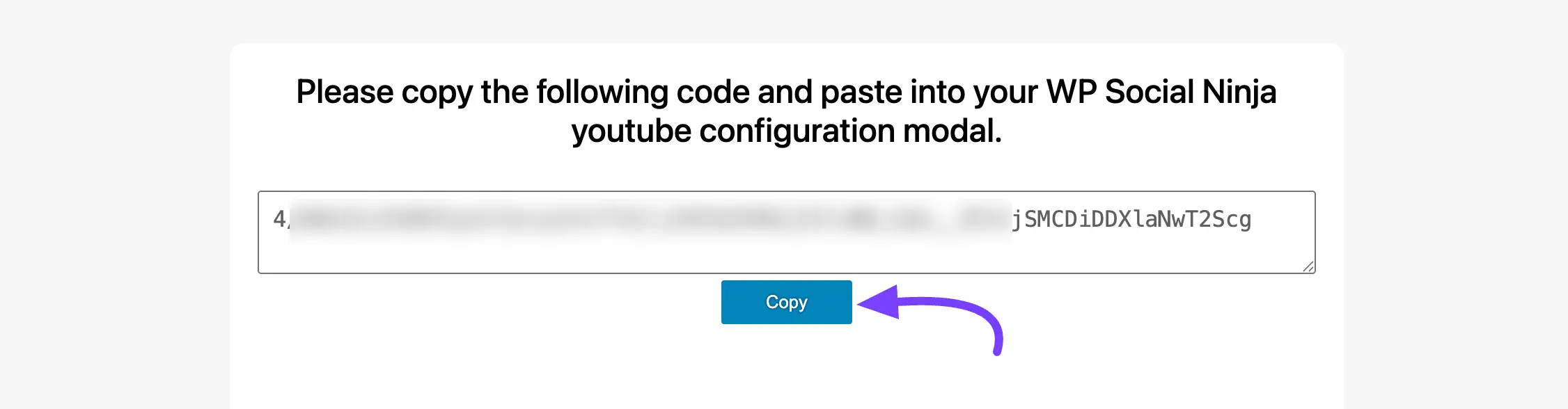
Return to the WP Social Ninja dashboard, paste the code into the Access Code field, and click Save.
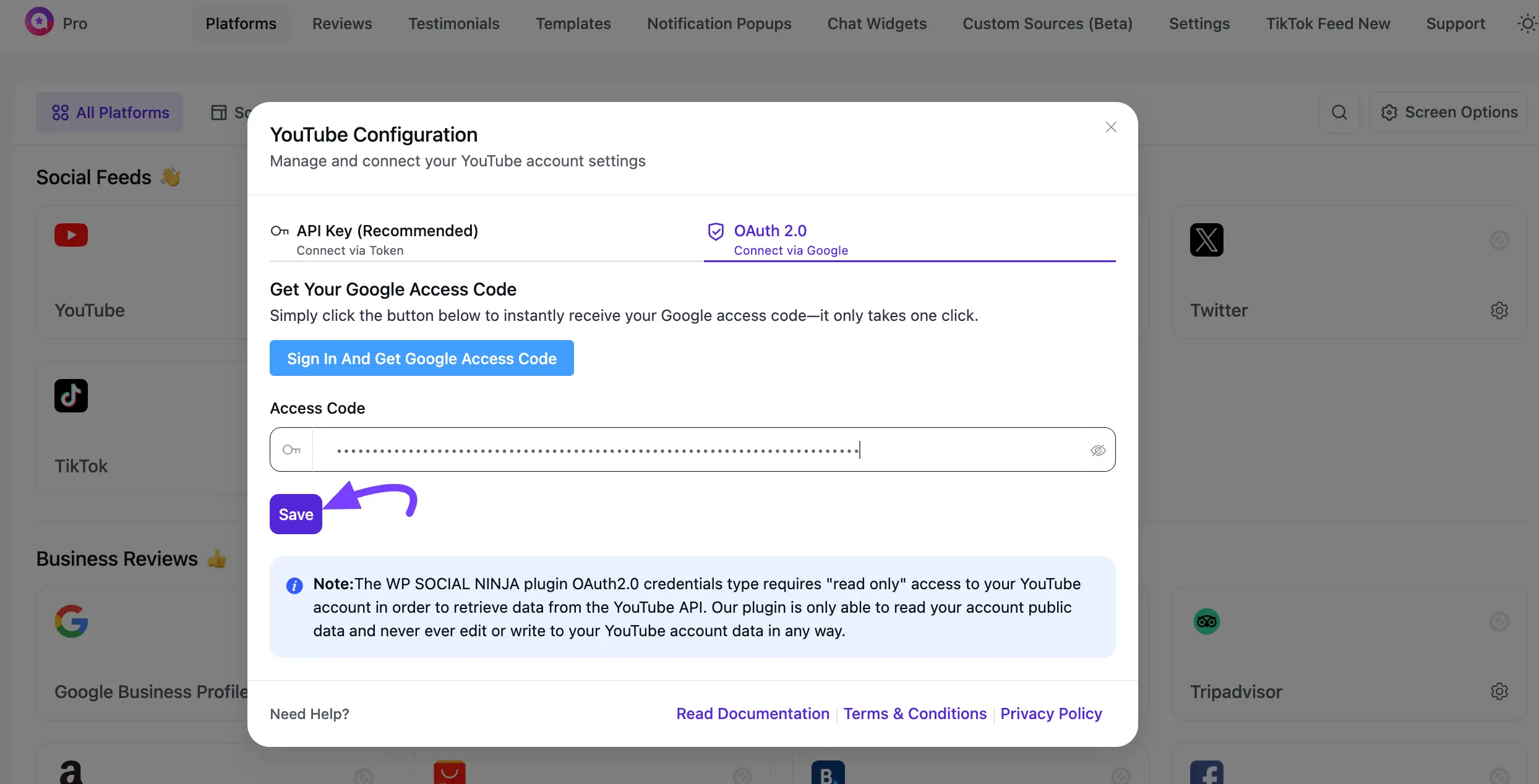
Now that your YouTube account is connected, that’s it.
