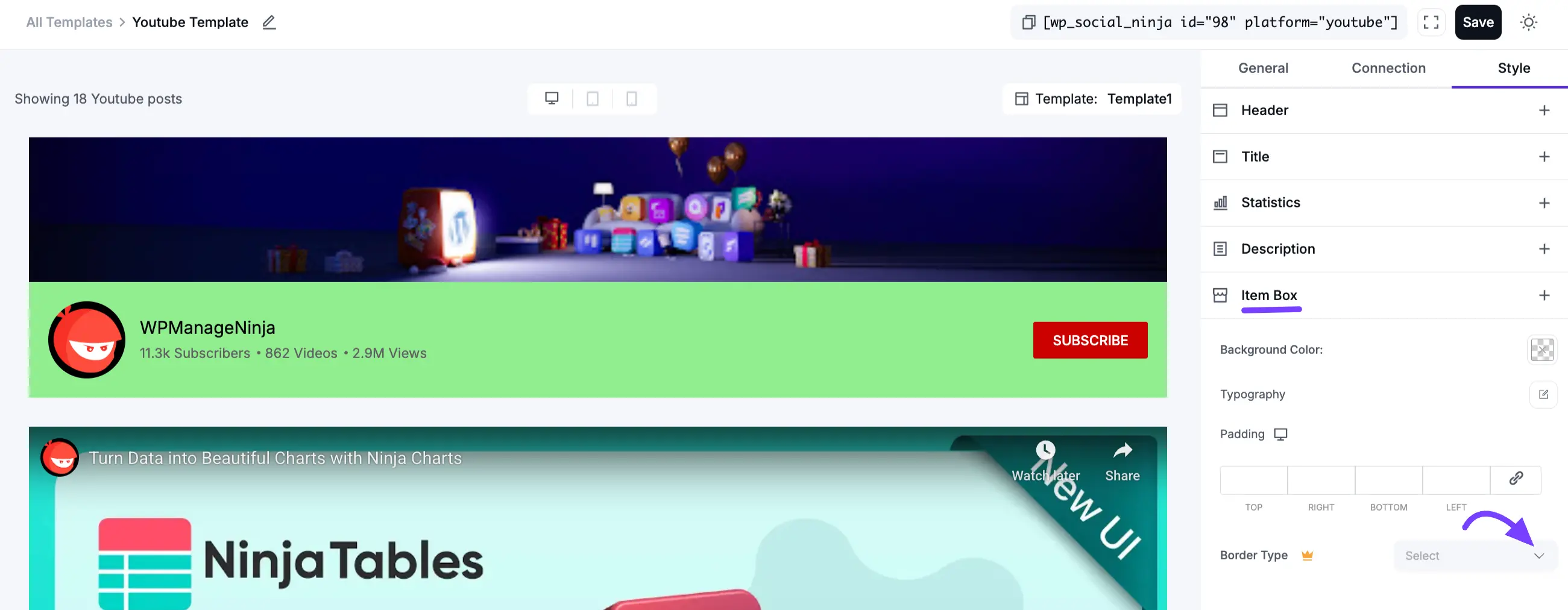Appearance
YouTube Feed Template: Style & Connection Settings
After you have configured your feed's content in the General tab, the next steps are to manage the API connection and customize the visual design.
This guide will walk through the final two tabs in the template editor:
- Style (This Guide): This tab controls the visual design. You can change all the colors, fonts, and spacing to match your brand.
- Connection (This Guide): This tab is for managing the template's API link, primarily for troubleshooting.
Connection Tab
This tab manages the API connection for your selected YouTube template. If you want to switch to a different YouTube template, click the Settings icon.
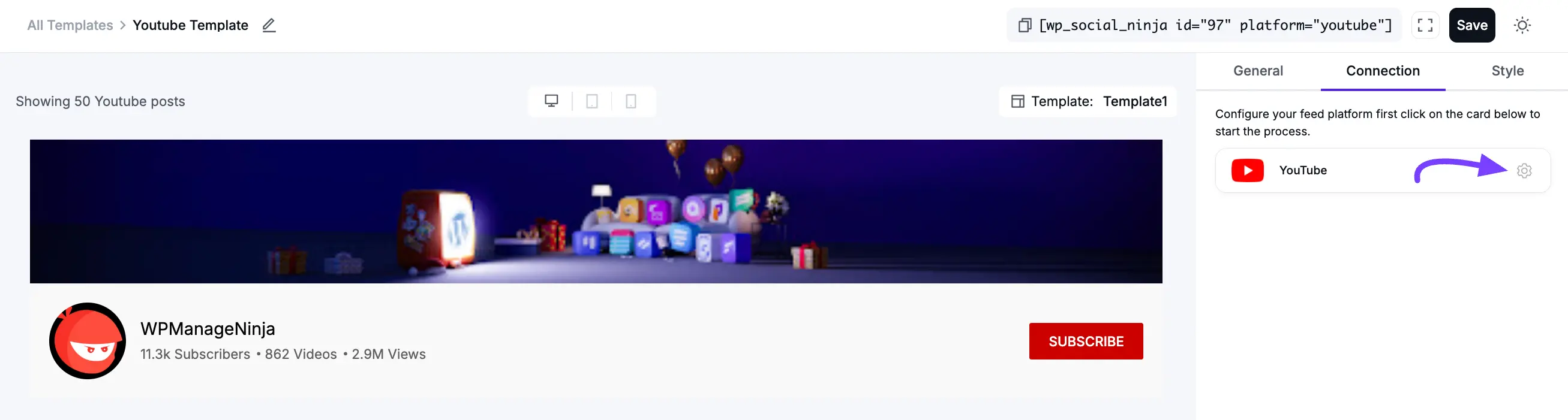
A new tab will appear, allowing you to easily delete, edit, or add a new template as needed.
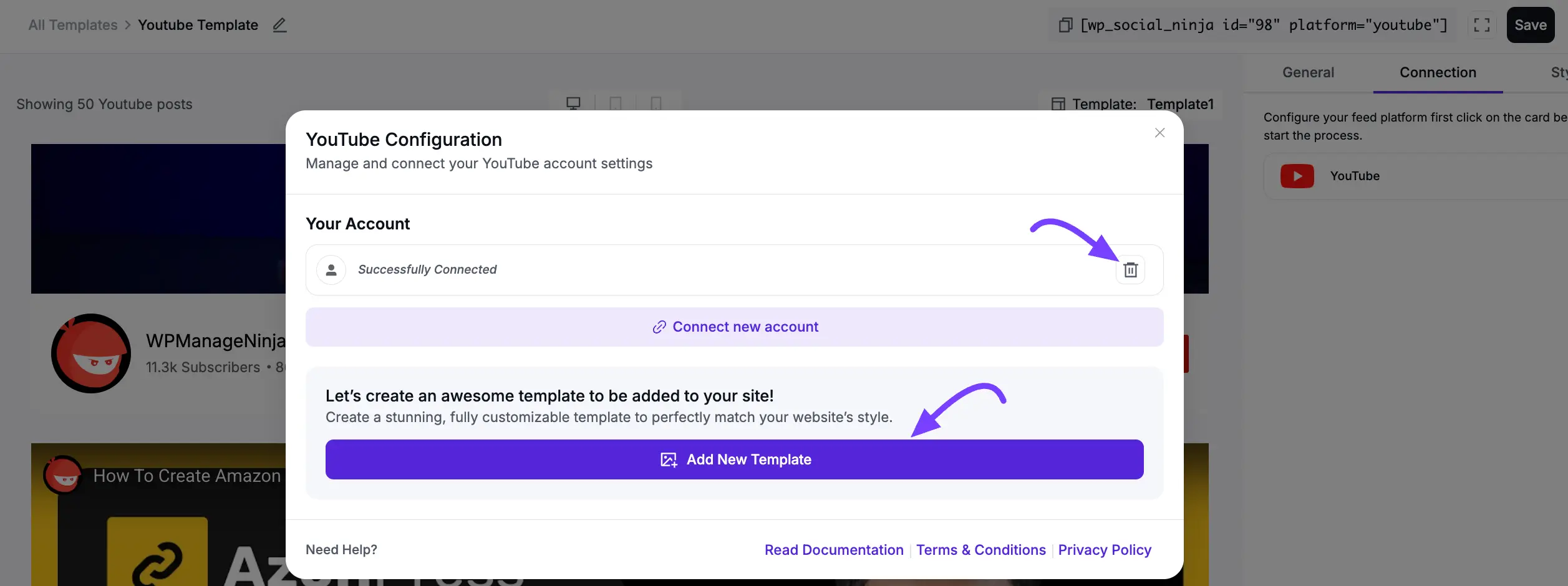
Style Tab
The Style tab gives you full control over the visual design of your feed. It is organized into several sections.
1. Header
The Header section allows you to customize the appearance of the YouTube channel header displayed in your social feed. From this panel, you can adjust the typography, spacing, and colors for various elements, including the channel name, statistics, description, and the subscribe button.
Channel Name
- Text Color: Choose a custom color for the channel name text.
- Typography: Customize the font style, size, weight, and line height to match your site’s design.
Statistics
- Text Color: Set a specific text color for the statistics (e.g., subscribers, videos, views).
- Typography: Adjust the font settings, including typeface, size, and weight.
- Spacing Between Items: Use the slider to control the spacing between individual statistical elements.
Description
- Text Color: Define a color for the channel description text.
- Typography: Customize the font style and appearance to ensure readability and consistency.
Subscribe Button
- Text Color: Select a color for the text inside the subscribe button.
- Background Color: Set the background color of the subscribe button for better visibility.
- Typography: Control the font appearance, including weight and size.
- Padding: Adjust the button’s inner spacing (top, right, bottom, and left) to refine its size and positioning.
Box
- Background Color: Choose the background color for the YouTube header channel box using the color palette as per your preference.
- Padding: Adjust the padding of the header box (top, right, bottom, and left) to control spacing and refine its layout.
- Border Type: Select the desired border style from the dropdown options: Solid, Double, Dashed, Grooved, None, or Dotted.
- Width: Set the border width individually for each side (top, right, bottom, and left) as needed.
- Color: Pick the border color from the color palette to match your design style.
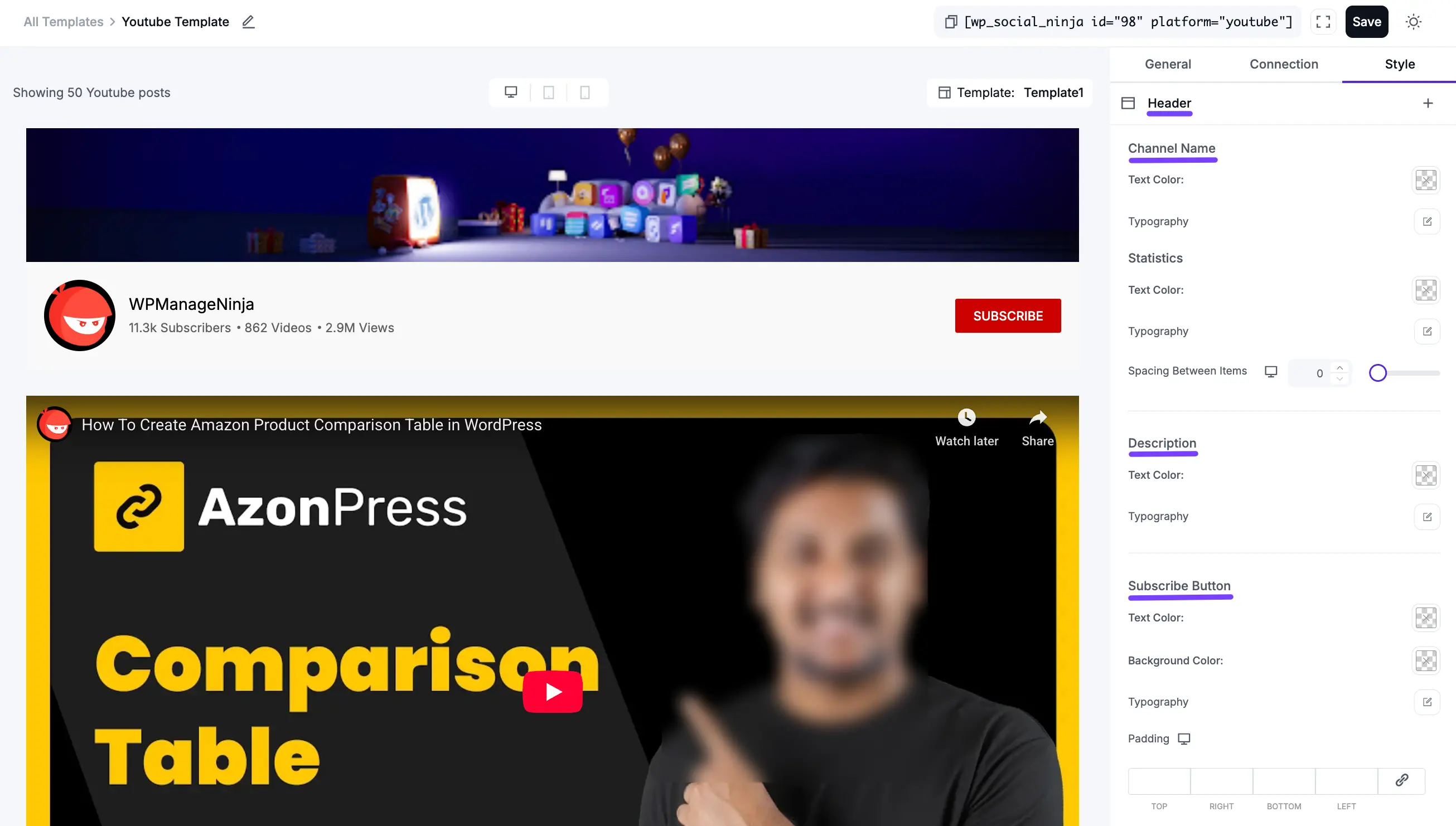
2. Title
The Title section allows you to customize the appearance of the main title for your YouTube feed. From this panel, you can adjust the color, typography, and padding of the title text to ensure it matches your site's design.
- Title Color: Choose a custom color for the main feed title text.
- Typography: Customize the font style, size, weight, and line height for the title to match your site’s design.
- Padding: Adjust the padding of the YouTube Video Title (top, right, bottom, and left) to control spacing and refine its layout.
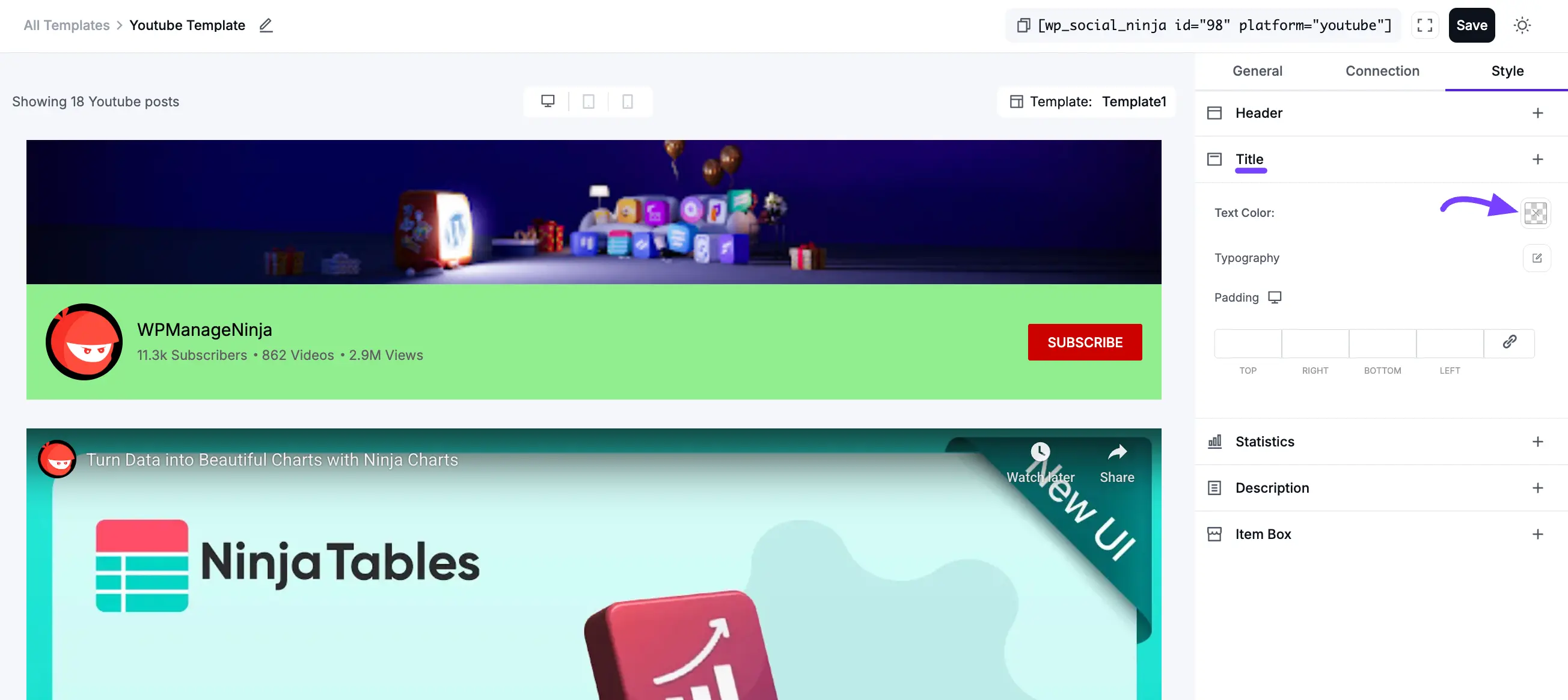
3. Statistics
The Statistics section allows you to customize the appearance of the channel's statistical information, such as subscriber, video, and view counts. From this panel, you can adjust the text color, font, and spacing.
- Text Color: Choose a custom color for the statistics text.
- Typography: Customize the font style, size, weight, and line height for the statistics.
- Spacing Between Items: Use the slider to control the amount of space (in px) between each statistical item (e.g., between "Subscribers" and "Videos").
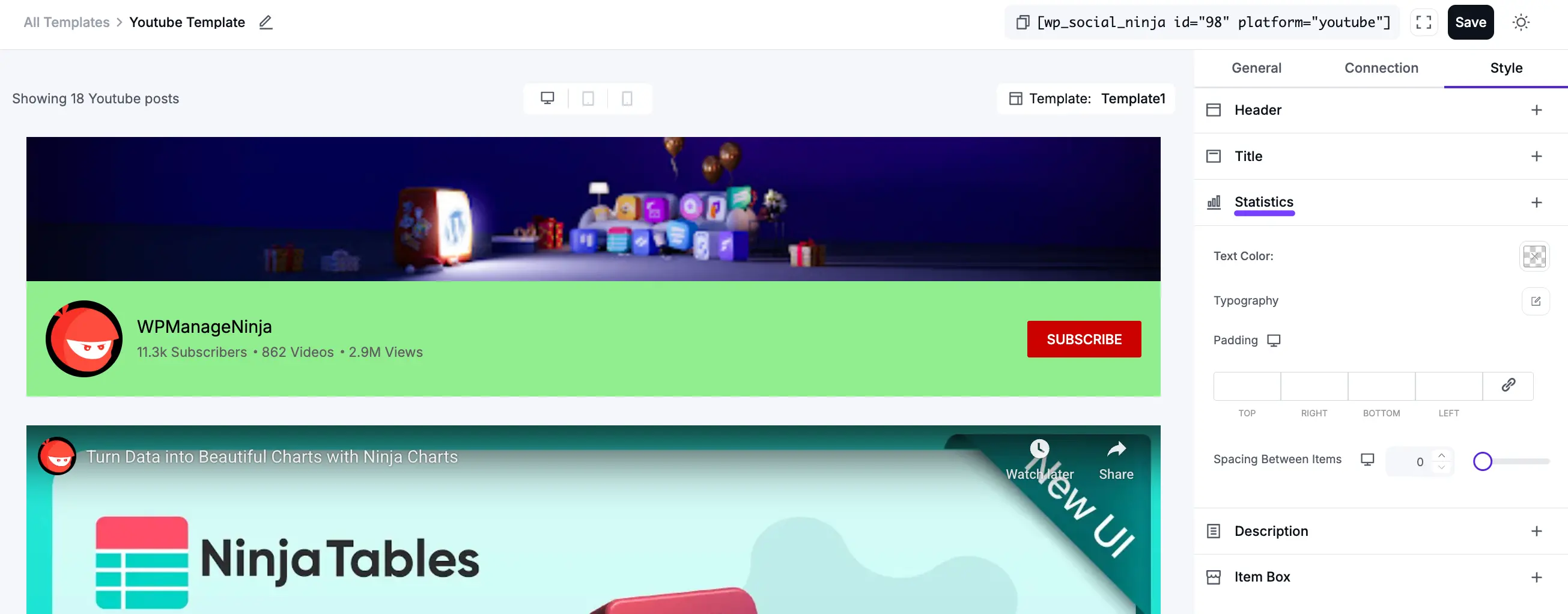
4. Description
The Description section allows you to customize the appearance of the YouTube channel's description text. From this panel, you can adjust the text color, typography, and padding to ensure it matches your site's design.
- Description Color: Choose a custom color for the channel description text.
- Typography: Customize the font style, size, weight, and line height for the description text.
- Padding: Adjust the inner spacing (top, right, bottom, and left) for the description text block to refine its position.
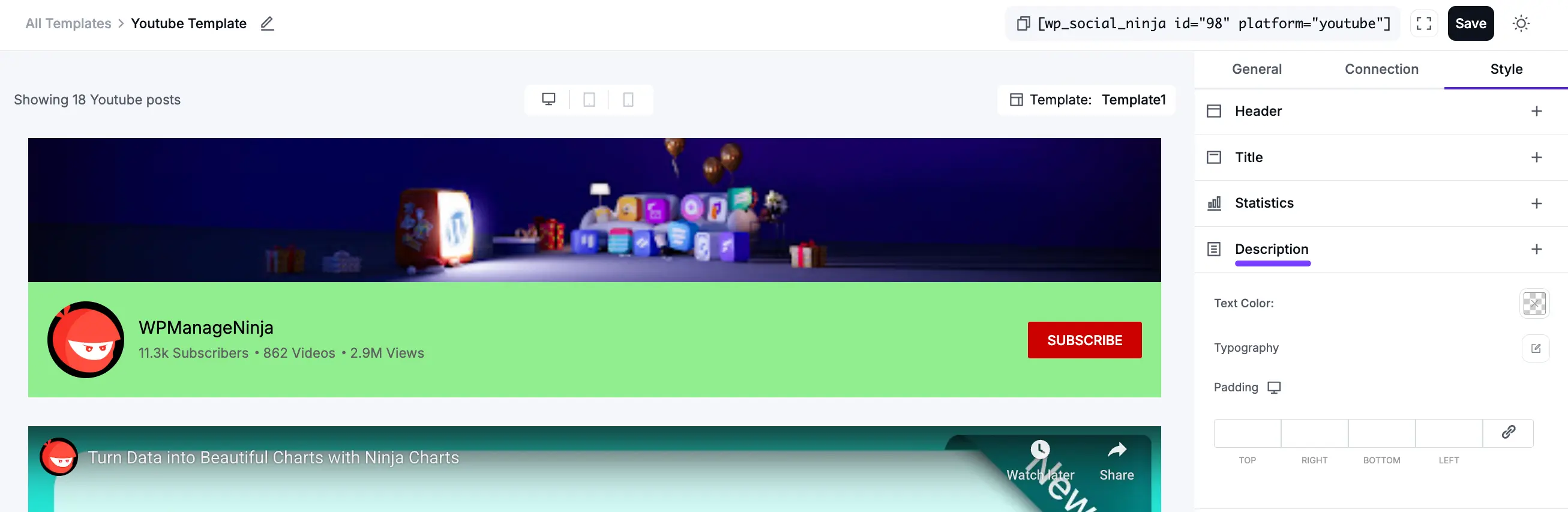
5. Item Box
The Item Box section allows you to customize the appearance of the container for each video in your feed. From this panel, you can adjust the background color, internal padding, and typography for each video card.
- Box Background Color: Choose a custom background color for the individual video item box.
- Padding: Adjust the inner spacing (top, right, bottom, and left, in px) for the item box to refine its size.
- Typography: Customize the font style, size, weight, and line height for text within the item box.
- Border type: This allows you to add a border to the item box. Select the border style from the dropdown (e.g., Solid, Dotted, Dashed).